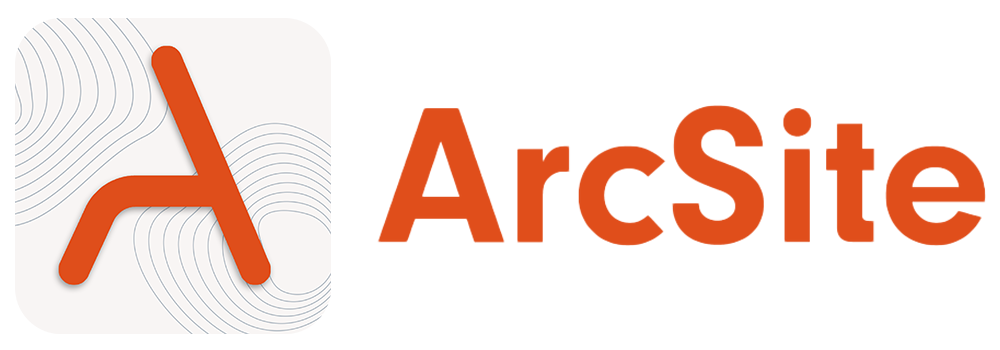Introduction
Base url
https://api.arcsite.com/v1
Welcome to the ArcSite API 👋
The ArcSite API is organized around REST. Our API has predictable resource-oriented URLs, accepts JSON-encoded request bodies, returns JSON-encoded responses, and uses standard HTTP response codes, authentication, and verbs.
Authentication
To authorize, use this code:
# With shell, you can just pass the correct header with each request
curl "https://api.arcsite.com/v1/projects" \
-H "Authorization: Bearer your_api_token"
Make sure to replace
your_api_tokenwith your API token.
The ArcSite API uses API tokens to authenticate requests. You can view and manage your API tokens by visiting the the ArcSite web UI..
Authentication to the API is performed via HTTP Authorization Header.
All API requests must be made over HTTPS. Calls made over plain HTTP will fail. API requests without authenciation will also fail.
Authorization: Bearer **your_api_token_here**
Pagination
All list operations will be paginated in similar fashion as the GitHub API. In most cases we will paginate requests returning more than 100 results. You can control pagination with the page and per_page parameters. Pages start at 1 and the first page will be returned if no page is specified.
| Attribute | Type | In | Description |
|---|---|---|---|
| per_page | Integer | query | The total number of objects that can be returned. Defaults to 10. |
| page | Integer | query | The current page offset. Increasing this number will multiply limit. Defaults to 1. |
Projects
Query projects
curl "https://api.arcsite.com/v1/projects" \
-H "Authorization: Bearer **your_api_token_here**"
The above command returns JSON structured like this:
[
{
"id": 36029621652695040,
"name": "project 4",
"created_at": "2022-01-16T04:19:23",
"updated_at": "2022-01-16T04:19:23",
"job_number": "144111",
"customer": {
"name": "Jack",
"phone": "1441",
"second_phone": "1122",
"email": "c@arcsite.com",
"second_email": "s@arcsite.com",
"address": {
"street": "street",
"city": "city",
"county": "county",
"state": "state",
"zip_code": "300433"
}
},
"work_site_address": {
"street": "street",
"city": "city",
"county": "county",
"state": "state",
"zip_code": "300433"
},
"sales_rep": {
"name": "Wang",
"email": "h@arcsite.com",
"phone": "122122-121"
},
"tags": ["tag1", "tag2"],
"archived": false
}
]
Returns a list of projects your organization. The projects are returned in sorted order, with the most recent created project appearing first.
HTTP Request
GET https://api.arcsite.com/v1/projects
Query Parameters
| Parameter | Default | In | Description |
|---|---|---|---|
| page | 1 | query | Request a specific page |
| per_page | 10 | query | Page size |
| created_at_begin | None | query | (optional) Filter by project creation start date in UTC ISO 8601 format (e.g., 2025-01-16T04:19:23) |
| created_at_end | None | query | (optional) Filter by project creation end date in UTC ISO 8601 format (e.g., 2025-01-16T04:19:23) |
Create Project
curl -X POST 'https://api.arcsite.com/v1/projects' \
-H 'Authorization: Bearer **your_api_token_here**' \
-H 'Content-Type: application/json' \
-d '{
"name":"hahaa",
"job_number": "144111",
"customer": {
"name": "Jack",
"phone": "1441",
"second_phone": "1122",
"email": "c@arcsite.com",
"second_email": "s@arcsite.com",
"address": {
"street": "street",
"city": "city",
"county": "county",
"state": "state",
"zip_code": "300433"
}
},
"work_site_address": {
"street": "street",
"city": "city",
"county": "county",
"state": "state",
"zip_code": "300433"
},
"sales_rep": {
"name": "Wang",
"email": "h@arcsite.com",
"phone": "122122-121"
},
"tags": ["tag1", "tag2"]
}'
The above command returns JSON structured like this:
{
"id": "36029621653386360",
"name": "nac",
"created_at": "2022-01-16T03:31:39",
"updated_at": "2022-01-16T03:31:39",
"job_number": "heeloo",
"customer": {
"name": "hello",
"phone": "122112",
"second_phone": "122112",
"email": "dev@arctuition.com",
"second_email": "dev@arctuition.com",
"address": {
"street": "address",
"city": "city",
"county": "county",
"state": "state",
"zip_code": "200544"
}
},
"work_site_address": {
"street": "street",
"city": "city",
"county": "county",
"state": "state",
"zip_code": "300433"
},
"sales_rep": {
"name": "Wang",
"email": "dev@arctuition.com",
"phone": "122112"
},
"tags": ["tag1", "tag2"],
"archived": false
}
This endpoint creates a new project.
HTTP Request
POST https://api.arcsite.com/v1/projects
Parameters
| Parameter | Type | Description |
|---|---|---|
| name | String | (required) Name of the project |
| owner | String | (required) Owner of the project |
| customer | Customer | (optional) Customer profile of the project |
| job_number | String | (optional) Job number of the project |
| work_site_addreess | Address | (optional) Worksite address of the project |
| sales_rep | SalesRep | (optional) Sales Representative of the project |
| tags | List[String] | (optional) Tags added to this project |
Project Integrations
ArcSite supports integration with various external platforms. Once Project creation is complete, you can use the standard integration solutions we provide for different platforms to integrate your Project. After integration is completed, your Project will gain additional functionalities to support data synchronization and interactions with third-party platforms. For specific details, you can visit the integration module of OpenAPI.
Project Name Rule
- Project name must be unique across the same organization.
- Project name cannot contain any of the following characters:
:/\. - Project name cannot starts with
. - Project name must be less than or equal to 200 characters.
Customer
| Parameter | Type | Description |
|---|---|---|
| name | String | (optional) Customer name |
| phone | String | (optional) Customer phone |
| second_phone | String | (optional) Customer secondary phone |
| String | (optional) Customer email | |
| second_email | String | (optional) Customer secondary email |
| address | Address | (optional) Customer address |
Address
| Parameter | Type | Description |
|---|---|---|
| street | String | (optional) Street name |
| city | String | (optional) City name |
| county | String | (optional) County name |
| State | String | (optional) State name |
| zip_code | String | (optional) Zip Code |
SaleRep
| Parameter | Type | Description |
|---|---|---|
| name | String | (optional) Customer name |
| String | (optional) Customer email | |
| phone | String | (optional) Customer phone |
Update Project
curl -X PATCH 'https://api.arcsite.com/v1/projects/<ID>' \
-H 'Authorization: Bearer **your_api_token_here**' \
-H 'Content-Type: application/json' \
-d '{
"name":"hahaa",
"job_number": "144111",
"customer": {
"name": "Jack",
"phone": "1441",
"second_phone": "1122",
"email": "c@arcsite.com",
"second_email": "s@arcsite.com",
"address": {
"street": "street",
"city": "city",
"county": "county",
"state": "state",
"zip_code": "300433"
}
},
"work_site_address": {
"street": "street",
"city": "city",
"county": "county",
"state": "state",
"zip_code": "300433"
},
"sales_rep": {
"name": "Wang",
"email": "h@arcsite.com",
"phone": "122122-121"
},
"tags": ["tag1", "tag2"]
}'
This endpoint updates a project.
HTTP Request
PATCH https://api.arcsite.com/v1/projects/<id>
Parameters
| Parameter | Type | Description |
|---|---|---|
| name | String | (required) Name of the project |
| operator | String | (required) Who updates the project |
| customer | Customer | (optional) Customer profile of the project |
| job_number | String | (optional) Job number of the project |
| work_site_addreess | Address | (optional) Worksite address of the project |
| sales_rep | SalesRep | (optional) Sales Representative of the project |
| tags | List[String] | (optional) Tags for this project |
Get Project
curl "https://api.arcsite.com/v1/projects/<ID>" \
-H "Authorization: Bearer **your_api_token_here**"
The above command returns JSON structured like this:
{
"id": 36029621652695040,
"name": "project 4",
"created_at": "2022-01-16T04:19:23",
"updated_at": "2022-01-16T04:19:23",
"job_number": "144111",
"customer": {
"name": "Jack",
"phone": "1441",
"second_phone": "1122",
"email": "c@arcsite.com",
"second_email": "s@arcsite.com",
"address": {
"street": "street",
"city": "city",
"county": "county",
"state": "state",
"zip_code": "300433"
}
},
"work_site_address": {
"street": "street",
"city": "city",
"county": "county",
"state": "state",
"zip_code": "300433"
},
"sales_rep": {
"name": "Wang",
"email": "h@arcsite.com",
"phone": "122122-121"
},
"tags": ["tag1", "tag2"],
"archived": false
}
Returns project of your organization by project id,
HTTP Request
GET https://api.arcsite.com/v1/projects/<id>
Search Projects
curl -X PATCH 'https://api.arcsite.com/v1/projects/search' \
-H 'Authorization: Bearer **your_api_token_here**' \
-H 'Content-Type: application/json' \
-d '{
"project_name":"Updated project name",
"tags": ["Tag 1"]
}'
The above command returns JSON structured like this:
[
{
"id": 36029621652695040,
"name": "Updated project name",
"created_at": "2022-01-16T04:19:23",
"updated_at": "2022-01-16T04:19:23",
"job_number": "144111",
"customer": {
"name": "Jack",
"phone": "1441",
"second_phone": "1122",
"email": "c@arcsite.com",
"second_email": "s@arcsite.com",
"address": {
"street": "street",
"city": "city",
"county": "county",
"state": "state",
"zip_code": "300433"
}
},
"work_site_address": {
"street": "street",
"city": "city",
"county": "county",
"state": "state",
"zip_code": "300433"
},
"sales_rep": {
"name": "Wang",
"email": "h@arcsite.com",
"phone": "122122-121"
},
"tags": ["Tag 1"],
"archived": false
}
]
Searching projects by conditions and returns the list of filtered projects in your organization. The projects are returned in sorted order, with the most recent created project appearing first.
HTTP Request
POST https://api.arcsite.com/v1/projects/search
Parameters
| Parameter | Type | Description |
|---|---|---|
| project_name | String | (optional) To filter projects which contains the value |
| tags | List[String] | (optional) To filter projects by the tags list. |
Add Project Collaborators
curl -X POST 'https://api.arcsite.com/v1/projects/<ID>/add_collaborators' \
-H 'Authorization: Bearer **your_api_token_here**' \
-H 'Content-Type: application/json' \
-d '{
"collaborators": [
{"email": "dev@arctuition.com", "role": "PROJECT_ADMIN"},
{"email": "haowe12@arctui1tion.com", "role": "PROJECT_ADMIN"}
]
}
This endpoint adds collaborators to a project. Successfully added collaborators are in success_items field of the response and failed items are in the fail_items. This API is idempotent, so the same collaborator can be added multiple times.
The above command returns JSON structured like this:
{
"success_items": [
{
"email": "dev@arctuition.com",
"role": "PROJECT_ADMIN"
}
],
"fail_items": [
{
"data": {
"email": "haowe12@arctui1tion.com",
"role": "PROJECT_ADMIN"
},
"message": "haowe12@arctui1tion.com has not been added to your company account yet."
}
]
}
HTTP Request
POST https://api.arcsite.com/v1/projects/<id>/add_collaborators
Parameters
| Parameter | Type | Description |
|---|---|---|
| collaborators | List[Collaborator] | (required) collaborators to add |
Collaborator
| Parameter | Type | Description |
|---|---|---|
| string | (required) The username or email of the collaborator | |
| role | Role | (required) Project Role |
Role
PROJECT_ADMIN- Project Admins have full access to the project.PROJECT_COLLABORATOR- Can create, edit and delete drawings. This role cannot delete project or manage collaborators..PROJECT_VIEWER- Project Viewers can only view drawings.
Remove Project Collaborators
curl -X POST 'https://api.arcsite.com/v1/projects/<ID>/remove_collaborators' \
-H 'Authorization: Bearer **your_api_token_here**' \
-H 'Content-Type: application/json' \
-d '{
"emails": [
"dev@arctuition.com",
"haowe12@arctui1tion.com"
]
}
This endpoint removes collaborators from a project.
HTTP Request
POST https://api.arcsite.com/v1/projects/<id>/remove_collaborators
Parameters
| Parameter | Type | Description |
|---|---|---|
| emails | List[String] | (required) emails to remove |
Get Project Drawings
curl "https://api.arcsite.com/v1/projects/<ID>/drawings" \
-H "Authorization: Bearer **your_api_token_here**"
The above command returns JSON structured like this:
[
{
"id": "36029621653385418",
"name": "drawing 1"
},
{
"id": "36029621653385407",
"name": "drawing 2"
}
]
Returns drawings of a project.
HTTP Request
GET https://api.arcsite.com/v1/projects/<id>/drawings
Query Parameters
| Parameter | Default | In | Description |
|---|---|---|---|
| page | 1 | query | Request a specific page |
| per_page | 10 | query | Page size |
Returns drawings of a project.
Import PDF
Your uploaded PDF will be split to multiple pages, one ArcSite drawing will be created for each page.
# upload a local file.
curl --location 'https://api.arcsite.com/v1/projects/<project_id>/import_pdf' \
-H "Authorization: Bearer **your_api_token_here**"
--form 'file=@"/<file_path>/<file_name.pdf>"'
# or pass the file url directly.
curl --location 'https://api.arcsite.com/v1/projects/<project_id>/import_pdf' \
-H "Authorization: Bearer **your_api_token_here**"
--form 'file_url="https://file_url.pdf"'
The above command returns JSON structured like this:
{
"drawings": [
{
"id": "36029621653385418"
},
{
"id": "36029621653385407"
}
]
}
HTTP Request
POST https://api.arcsite.com/v1/projects/<project_id>/import_pdf
Request Payload
| Parameter | In | Description |
|---|---|---|
| file | Body | The binary pdf file to be uploaded |
| file_url | Body | The URL of a public accessable pdf file link |
Returns list of drawings created.
Archive Project
This endpoint archives a project by project id. The archived project will be hidden from the project list. You can use Unarchive Project to unarchive the project.
curl -X POST 'https://api.arcsite.com/v1/projects/<ID>/archive' \
-H 'Authorization: Bearer **your_api_token_here**' \
-H 'Content-Type: application/json'
The above command returns JSON structured like this:
{}
HTTP Request
POST https://api.arcsite.com/v1/projects/<ID>/archive
Unarchive Project
This endpoint unarchive a project by project id.
curl -X POST 'https://api.arcsite.com/v1/projects/<ID>/unarchive' \
-H 'Authorization: Bearer **your_api_token_here**' \
-H 'Content-Type: application/json'
The above command returns JSON structured like this:
{}
HTTP Request
POST https://api.arcsite.com/v1/projects/<ID>/unarchive
Drawings
Get Drawing
curl "https://api.arcsite.com/v1/drawings/<ID>" \
-H "Authorization: Bearer **your_api_token_here**"
The above command returns JSON structured like this:
{
"id": "36029621652695015",
"project_id": "28123123123",
"name": "Drawing_1_Pre-Survey_Proposal (1)-page_03_test-page_02",
"pdf_url": "https://d1umxpetlubu85.cloudfront.net/36029346774787878/36029621652694930/40c01b5a-75d5-11ec-8ea1-0242ac170007/Drawing_1_Pre-Survey_Proposal_-281-29-page_03_test-page_02.pdf?Expires=1642318765&Signature=Lh9XnGwEtt5DdZx4GAdp7J5qbJArHKS~lY39y2OjDsSRzpXPuv6H4x0RxfqYGi6gqrZxv56GMn2MiQXN9cM2VotAMpGWBsjm4cabdpLSXZNuhtqJ4k9~VBr3EyhgGIlIQk2HUlb-~McPlfbGNrbGbzj3P5mpEZ0Ce00OG0WUs3eolPEom9s4v7QNwWRrsyltFvEhZ~T4S8tRDCjyHa50al6GsNCLb5sBX7pW~oem2~GKGYj3a-kDuzCQiKLp4K7Ncc2njmDwVHThI9aSIlggbuejBa~XbWUf2WNgcbUq0~i0-e~yVN212~Qh7vHcXV4XFXQ-7k3zdxfLE8m9il5Ufg__&Key-Pair-Id=APKAIZL6W5TJO2AK7DOQ",
"png_url": "https://d1umxpetlubu85.cloudfront.net/36029346774787878/36029621652694930/40c01b5a-75d5-11ec-8ea1-0242ac170007/Drawing_1_Pre-Survey_Proposal_-281-29-page_03_test-page_02.png",
"dxf_url": "https://cdn-files-1-test.arcsite.com/36029346774973628/36029621653508440/_attach_282299611393362/Web_hook_location_photo.dxf?Expires=1711623376&Signature=qZSQPST2tdtKM9URUDEIdnwJiXSpNxRabMtmjg6hzdizcVmKJ4UIF-F~0LLiF1LT2y~vbx73CHDNFhZZgBNSjzWszV123qWOn68NyfU6fMdWRlMu4P51q7SWRmxMTlcnMGrF8F29HeilhnZOhBTiF~9oHPa62KRM7Duuq6z-T1RAF7w8mcZH46N4A3wXUyvcIeTaX4jbxCLQ83l2AGsFonD-NVwjeeuNba3MnrwpsTdBIUEbZXnRHNWYJx0i0HhENpr4xJLnX0lDAh9fXI2Zfo8MIapbm7iz8IhTUkwjRdjWU35uabdob1YJ19qVEMoHMqjnftEEkw7n44CYBYUY9w__&Key-Pair-Id=APKAIZL6W5TJO2AK7DOQ"
"tags": [
"Work Order"
]
}
Returns drawing of your organization by project drawing id,
HTTP Request
GET https://api.arcsite.com/v1/drawings/<id>
Query Parameters
| Parameter | Default | In | Description |
|---|---|---|---|
| drawing_version_id | Optional[String] | query | The ID of the drawing version |
Response Schema
| Name | Type | Description |
|---|---|---|
| id | String | The ID of the drawing |
| project_id | String | The ID of the project |
| name | String | The name of the drawing |
| pdf_url | String | null | The URL of the PDF file |
| png_url | String | null | The URL of the PNG file |
| dxf_url | String | null | The URL of the DXF file |
| tags | List[String] | Tags added to this drawing |
Product Items
You can get product items from a drawing with the following APIs.
- Proposal Items: Product items can be fetched in the way that we generate Product List of Proposal PDF.
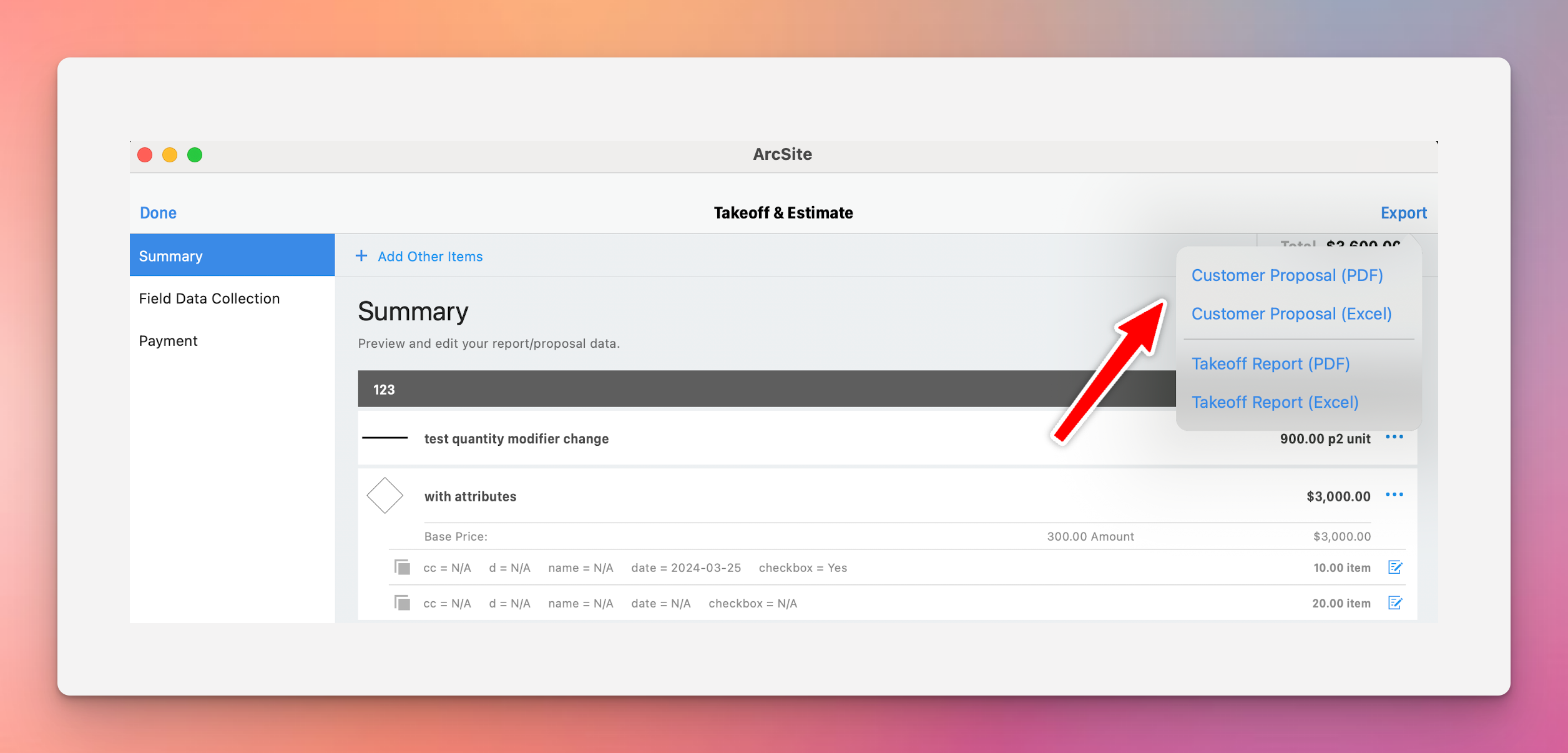
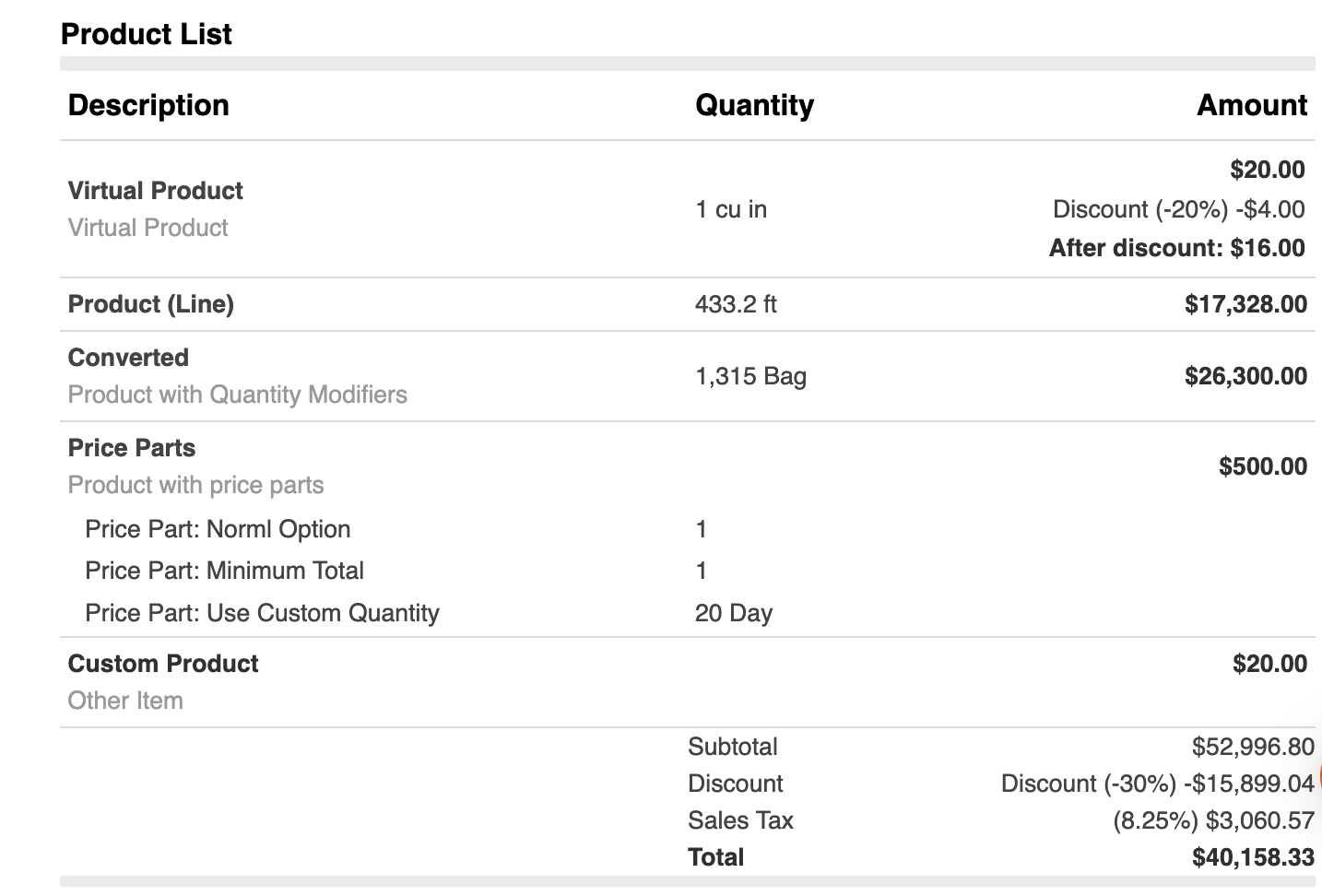
- Takeoff Items: Product items can be fetched in the way that we generate Takeoff report in Excel format.
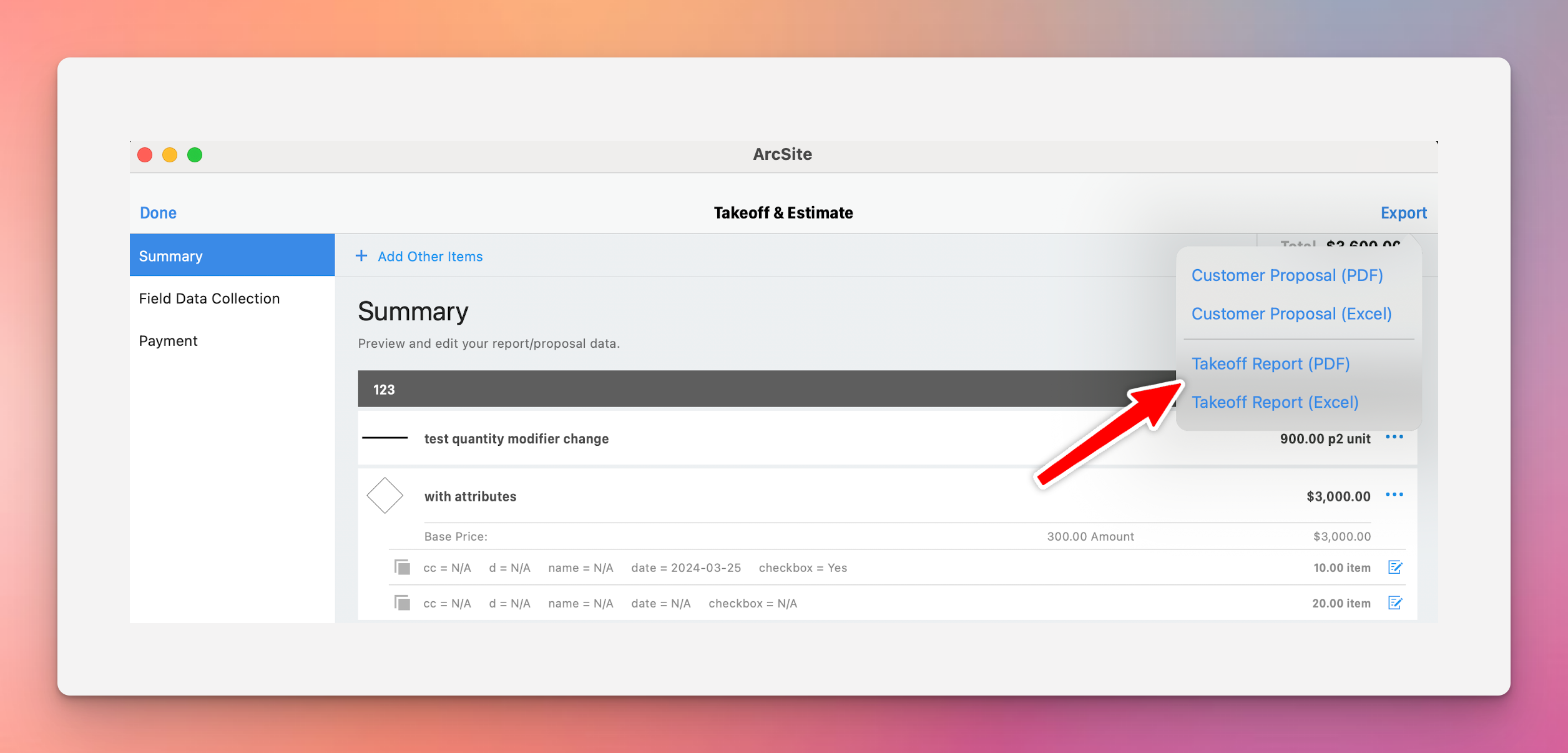
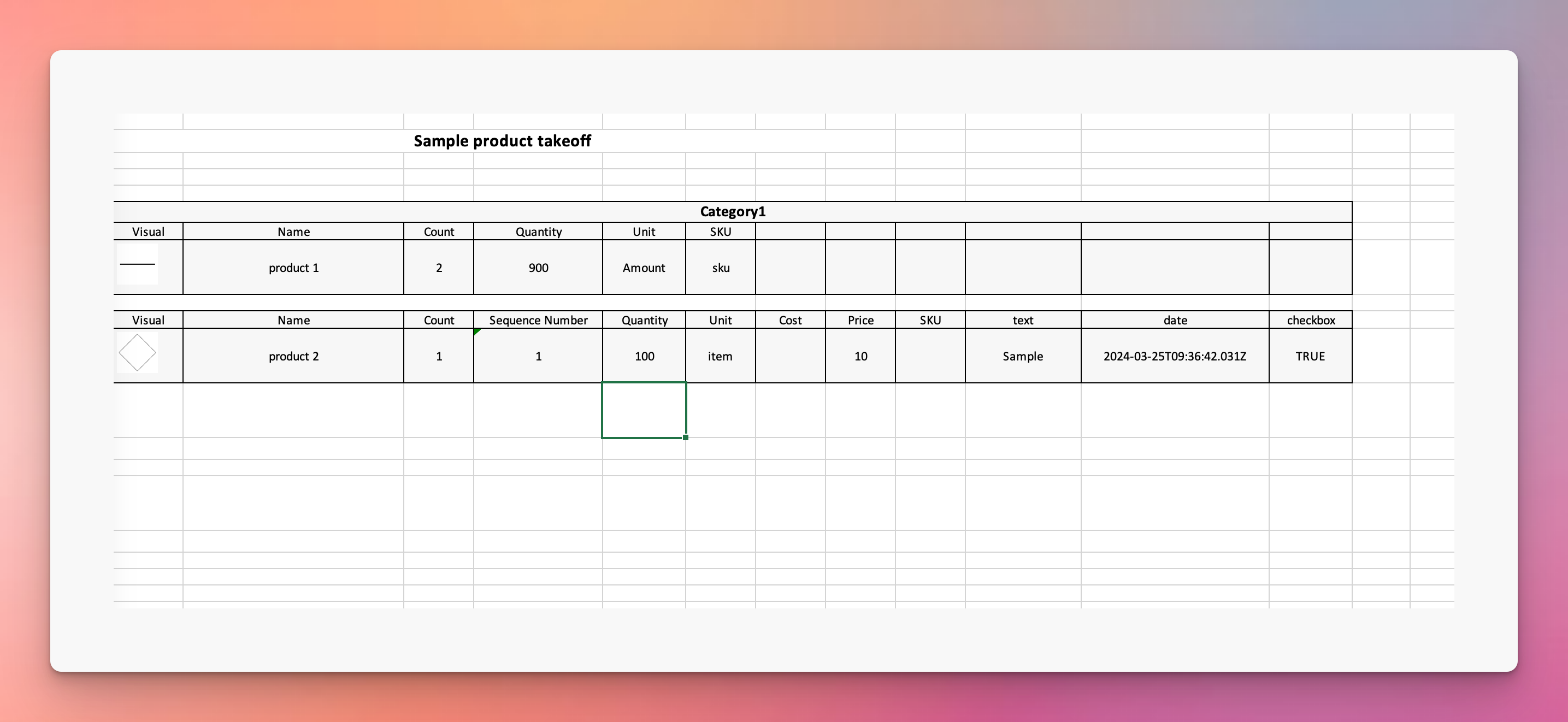
Get Proposal Line items
curl "https://api.arcsite.com/v1/drawings/<ID>/line_items" \
-H "Authorization: Bearer **your_api_token_here**"
The above command returns JSON structured like this:
{
"line_items": [
{
"name": "product1",
"quantity": 2.26,
"total": 0,
"product_id": "19923123", // not exist for custom price items
"sku": "sku1", // not exist for custom price items
"price": 3.5, // not exist for custom price items
"cost": 5,
"unit": "FT" // not exist for custom price items
},
{
"name": "product2",
"quantity": 32.57,
"total": 128.98,
"cost": 200
}
],
"subtotal": 131.24,
"discount": -31.24,
"discount_description": "discount reduce",
"markup": 100,
"markup_description": "extra fee",
"taxes": [
{
"name": "a",
"total": 20
},
{
"name": "b",
"total": 30
}
],
"total": 250
}
Get line items by drawing id.
HTTP Request
GET https://api.arcsite.com/v1/drawings/<id>/line_items
Query Parameters
| Parameter | Default | In | Description |
|---|---|---|---|
| drawing_version_id | Optional[String] | query | The ID of the drawing version |
Response Schema
| Name | Type | Description |
|---|---|---|
| line_items | List[LineItem] | All product line items |
| subtotal | Number | The subtotal of all items before discounts and markups |
| discount | Number | The total amount of discount applied |
| discount_description | String | Description or reason for the discount |
| markup | Number | The total amount of markup added |
| markup_description | String | Description or reason for the markup |
| taxes | List[TaxItem] | All taxes applied |
| drawing_version_id | String | The version id of the drawing |
LineItem
| Name | Type | Description |
|---|---|---|
| name | String | The name of the product |
| quantity | Number | The quantity of the product |
| total | Number | Item total after discounts and markup applied |
| price | Number? | Item total before discounts and markup applied; not provided for custom price items |
| cost | Number? | Item cost |
| sku | String? | The stock keeping unit of the product; not provided for custom price items |
| unit | String? | The unit of measurement for the product's quantity; not provided for custom price items |
| product_id | String? | The ID of the product; not provided for custom price items |
| price_part_items | List[PricePartItem]? | Detail of price part items; not provided for custom price items |
PricePartItem
| Name | Type | Description |
|---|---|---|
| name | String | The name of price part option |
| sku | String | The sku of price part option |
| price | Number | The total price of price part option |
| cost | Number | The total cost of price part option |
| quantity | Number | The total quantity of price part option |
| unit | String | The final unit of price part option |
TaxItem
| Name | Type | Description |
|---|---|---|
| name | String | The name of the tax |
| total | Number | The total amount of tax |
Get Takeoff Line items
curl "https://api.arcsite.com/v1/drawings/<ID>/takeoff_items" \
-H "Authorization: Bearer **your_api_token_here**"
The above command returns JSON structured like this:
{
"takeoff_items": [
{
"name": "with attributes",
"quantity": 300,
"unit": "Amount",
"sku": "GM-100",
"product_id": "287386775856064026",
"items": [
{
"quantity": 1,
"unit": "Each",
"sequence_number": "1",
"attributes": [
{
"name": "cc",
"value": null,
"type": "TEXT"
},
{
"name": "d",
"value": "Some text",
"type": "TEXT"
},
{
"name": "yesno",
"value": true,
"type": "CHECKBOX"
},
{
"name": "photo",
"value": [
"https://cdn-files-1-test.arcsite.com/36029346774973628/282299611419718/282299611419728/F4AF22A9-F011-4214-8729-CAF3F1F9D9F6.jpg?Expires=1711452610&Signature=sQz~sNF6xPGRPTvPBKyyXgKlA6jh0VSM6mXVpJ63XgYdCE1gat-nT~ZDXtcm~jEoK46UnUWU1ZlXPAiDx5IPwV25X1-pSb~jbXwdlkcz2jPkZPUN-ZWdaCvbMgTLJRvQw-V2RiUyrF83O5GLhJMVut8lfqsGjN3dgh5AtUc53h05dGRYbW-h-d6ItuSbebOTeZSXr8PCSl~n59wgfMRa5DdEilILGNZvGpM2kMaesHYBTiXfv1Z40Fv9rmRa~TLR~tefuEPDpkJWud4aAw7t1GTCSyaeXKL23fELMu~CTWMKvQ-TOqfBsbtBiEzUkrl67qgzDUD1HGimpZ3qweyf-w__&Key-Pair-Id=APKAIZL6W5TJO2AK7DOQ"
],
"type": "PHOTO"
},
{
"name": "start_date",
"value": "2024-03-25T09:36:42.031Z",
"type": "DATE"
}
]
}
]
}
]
}
Get takeoff items by drawing id.
HTTP Request
GET https://api.arcsite.com/v1/drawings/<id>/takeoff_items
Query Parameters
| Parameter | Default | In | Description |
|---|---|---|---|
| drawing_version_id | Optional[String] | query | The ID of the drawing version |
Response Schema
| Name | Type | Description |
|---|---|---|
| takeoff_items | List[TakeffItemByProduct] | Takeoff items group by product |
TakeffItemByProduct
| Name | Type | Description |
|---|---|---|
| name | String | The name of the product |
| quantity | Number | The total quantity of the product |
| unit | String | The unit of measurement for the product's quantity |
| sku | String | The stock keeping unit of the product |
| product_id | String | The ID of the product |
| items | List[TakeoffItem] | The takeoff items of the product |
TakeoffItem
| Name | Type | Description |
|---|---|---|
| quantity | Number | For geometric products, we use the quantity shown in the drawing. But for shape or virtual products, the quantity is always just one. |
| sequence_number | String | Sequence Number for Shape product |
| unit | String | The input unit defined by the product |
| attributes | List[TakeoffAttribute] | The attributes of of the item |
TakeoffAttribute
| Name | Type | Description |
|---|---|---|
| type | String | The type of the attribute. Can be one of "TEXT", "PHOTO", "CHECKBOX", or "DATE". |
| value | String, List[String], Boolean | (optional) The value of the attribute. The type of this field depends on the type field: |
- If type is "TEXT", value is a string. |
||
- If type is "PHOTO", value is a list of photo URLs. |
||
- If type is "CHECKBOX", value is a boolean. |
||
- If type is "DATE", value is a string in ISO format. |
Field Data
You can get field data values from a drawing with the following APIs.
Get Drawing Field Data
curl "https://api.arcsite.com/v1/drawings/<ID>/field_data" \
-H "Authorization: Bearer **your_api_token_here**"
The above command returns JSON structured like this:
{
"groups": [
{
"name": "Default Group",
"field_data": [
{
"name": "Property Address",
"type": "TEXT",
"value": "Address 1, Address 2"
},
{
"name": "No Visible Evidence",
"type": "SWITCH",
"value": true
},
{
"name": "Sign by Seller(s) or Owner",
"type": "SELECT",
"value": ["Seller(s)"]
}
]
}
]
}
Get field data value by drawing id.
HTTP Request
GET https://api.arcsite.com/v1/drawings/<id>/field_data
Query Parameters
| Parameter | Default | In | Description |
|---|---|---|---|
| drawing_version_id | Optional[String] | query | The ID of the drawing version |
Response Schema
| Name | Type | Description |
|---|---|---|
| groups | List[Group] | List of field data groups in the drawing |
Group
| Name | Type | Description |
|---|---|---|
| name | String | The name of the field data group |
| field_data | List[FieldData] | List of field data items within this group |
FieldData
| Name | Type | Description |
|---|---|---|
| name | String | The name of the field |
| type | String | The type of the field. Possible values: TEXT, SWITCH, SELECT, DATE, etc. |
| value | Any | The value of the field. The data type depends on the field type: String for TEXT/DATE, Boolean for SWITCH, Array of Strings for SELECT |
Products
Query products
curl "https://api.arcsite.com/v1/products" \
-H "Authorization: Bearer **your_api_token_here**"
The above command returns JSON structured like this:
[
{
"id": "1",
"name": "product 1",
"sku": "abc",
"description": "product 1 description",
"cost": 20.0
}
]
Returns a list of products for your organization. By default, products are sorted by creation time in descending order (most recent first).
HTTP Request
GET https://api.arcsite.com/v1/products
Query Parameters
| Parameter | Default | In | Description |
|---|---|---|---|
| page | 1 | query | Request a specific page |
| per_page | 10 | query | Page size |
| order_by | create_at | query | Sort field. Options: create_at, update_at |
| order | desc | query | Sort order. Options: asc (ascending), desc (descending) |
Proposals
Query Proposal Templates
curl "https://api.arcsite.com/v1/proposal_templates" \
-H "Authorization: Bearer **your_api_token_here**"
The above command returns JSON structured like this:
[
{
"id": "36029621652695041",
"name": "Proposal Template 1"
}
]
Returns a list of proposal templates of your organization.
HTTP Request
GET https://api.arcsite.com/v1/proposal_templates
Query Parameters
| Parameter | Default | In | Description |
|---|---|---|---|
| page | 1 | query | Request a specific page |
| per_page | 10 | query | Page size |
Query Proposals
curl "https://api.arcsite.com/v1/proposals" \
-H "Authorization: Bearer **your_api_token_here**"
The above command returns JSON structured like this:
[
{
"proposal_id": "123",
"project_id": "456",
"name": "Main Building Proposal",
"status": "APPROVED",
"sales_representative": "John Doe",
"contact_email": "john@example.com",
"customer_name": "Jane Smith",
"customer_email": "jane@example.com",
"document_number": "PROP-2024-001",
"total": 15000.0,
"pdf_url": "https://d1umxpetlubu85.cloudfront.net/36029346774973628/36029621653386370/36029621653386685/c6f62f3d-db06-42df-8138-91d80e792e5d/Drawing_1_Pre-Survey_Proposal_-281-29-page_03_test-page_02_test.pdf",
"approved_option": {
"id": "789",
"drawing_id": "abc123def456"
}
}
]
Returns a list of proposals of your organization. You can filter by project and paginate; proposals are sorted by most recent activity first.
HTTP Request
GET https://api.arcsite.com/v1/proposals
Query Parameters
| Parameter | Default | In | Description |
|---|---|---|---|
| project_id | - | query | (optional) Project ID to filter proposals. |
| page | 1 | query | (optional) Request a specific page. |
| per_page | 10 | query | (optional) Page size. |
Proposal
Each item in the response array is a Proposal object with the following fields. Some fields are returned only for specific statuses.
| Parameter | Type | Description |
|---|---|---|
| proposal_id | String | Proposal ID |
| project_id | String | Project ID the proposal belongs to |
| name | String | Proposal name |
| status | String | Proposal status (DRAFT/PENDING/VOID/LOST/APPROVED). |
| sales_representative | String | Name of the sales representative |
| contact_email | String | Email of the sales representative |
| customer_name | String | Customer name |
| customer_email | String | Customer email |
| document_number | String | Proposal document number |
| close_note | String | (optional) Reason for closing the proposal. Present when status is VOID or LOST. |
| total | Number | (optional) Total amount of the proposal. Present when status is APPROVED. |
| pdf_url | String | (optional) URL of the proposal PDF file. Present when status is APPROVED. |
| approved_option | ApprovedOption | (optional) Approved option information. Present when status is APPROVED. |
ApprovedOption
| Parameter | Type | Description |
|---|---|---|
| id | String | (optional) Only for online approvals. |
| drawing_id | String | ID of the associated drawing resource. |
Export Proposal PDF
curl "https://api.arcsite.com/v1/export_proposal_pdf" \
-H "Authorization: Bearer **your_api_token_here**"
The above command returns JSON structured like this:
{
"url": "https://d1umxpetlubu85.cloudfront.net/36029346774973628/36029621653386370/36029621653386685/c6f62f3d-db06-42df-8138-91d80e792e5d/Drawing_1_Pre-Survey_Proposal_-281-29-page_03_test-page_02_test.pdf"
}
Export Proposal PDF by giving the proposal template id.
HTTP Request
POST https://api.arcsite.com/v1/export_proposal_pdf
Parameters
| Parameter | Type | Description |
|---|---|---|
| template_id | String | (required) Template id from Query proposal templates |
| drawing_id | String | (required) Drawing id |
Get Proposal Payments
curl "https://api.arcsite.com/v1/proposals/<proposal_id>/payments" \
-H "Authorization: Bearer **your_api_token_here**"
The above command returns JSON structured like this:
[
{
"paid_amount": 2500.0,
"pay_channel": "arcsite_payment",
"paid_time": "2025-11-06T10:15:30Z",
"payment_method": "Credit Card",
"status": "succeeded",
"refunded_amount": 500.0
},
{
"paid_amount": 1000.0,
"pay_channel": "mark_as_paid",
"paid_date": "2025-11-07",
"payment_method": "Check",
"status": "succeeded"
}
]
Returns a list of payments that have been received for the specified proposal.
HTTP Request
GET https://api.arcsite.com/v1/proposals/<proposal_id>/payments
Response Schema
The response is an array of Payment objects with the following fields:
| Field | Type | Description |
|---|---|---|
| paid_amount | Number | The amount paid |
| pay_channel | String | Channel through which payment was received. Values: arcsite_payment or mark_as_paid |
| paid_time | String | ISO 8601 datetime when payment was received. Present when pay_channel is arcsite_payment |
| paid_date | String | Date when payment was recorded (YYYY-MM-DD format). Present when pay_channel is mark_as_paid |
| payment_method | String | Method of payment (e.g., "Credit Card", "Check", "ACH") |
| status | String | Payment status. Values: succeeded (payment successful) or returned (ACH Return occurred) |
| refunded_amount | Number | (optional) Amount refunded. Only included for payments that have at least one refund record. Subtract this from paid_amount to get the net amount received |
Webhooks
Use incoming webhooks to get real-time updates.
ArcSite uses webhooks to notify your application when an event happens in your organization. Webhooks are particularly useful for asynchronous events like new drawing created.
A webhook enables ArcSite to push real-time notifications to your app. ArcSite uses HTTPS to send these notifications to your app as a JSON payload. You can then use these notifications to execute actions in your backend systems.
You can create and manage your webhooks from the ArcSite web UI.
A of webhook payload contains both event type and payload data.
Sample webhook payload
{
"event": "project.created",
"data": {
"id": 36029621652695040,
"name": "project 4",
"created_at": "2022-01-16T04:19:23",
"updated_at": "2022-01-16T04:19:23",
"job_number": "144111",
"customer": {
"name": "Jack",
"phone": "1441",
"second_phone": "1122"
}
}
}
Built-in retries
ArcSite webhooks have built-in retry methods for 3xx, 4xx, or 5xx response status codes. If ArcSite doesn’t quickly receive a 2xx response status code for an event, webhooks will retry the event until it receives a 2xx response or up to certain times.
Secure your endpoint
We highly recommend you secure your integration by ensuring your handler verifies that all webhook request are generated by ArcSite.
The following section describes how to verify webhook signatures:
- Retrieve your endpoint’s secret.
- Verify the signature.
Retrieving your endpoint’s secret
Use the ArcSite Webhooks web UI to get the webhook secret. ArcSite generates a unique secret key for each webhook.
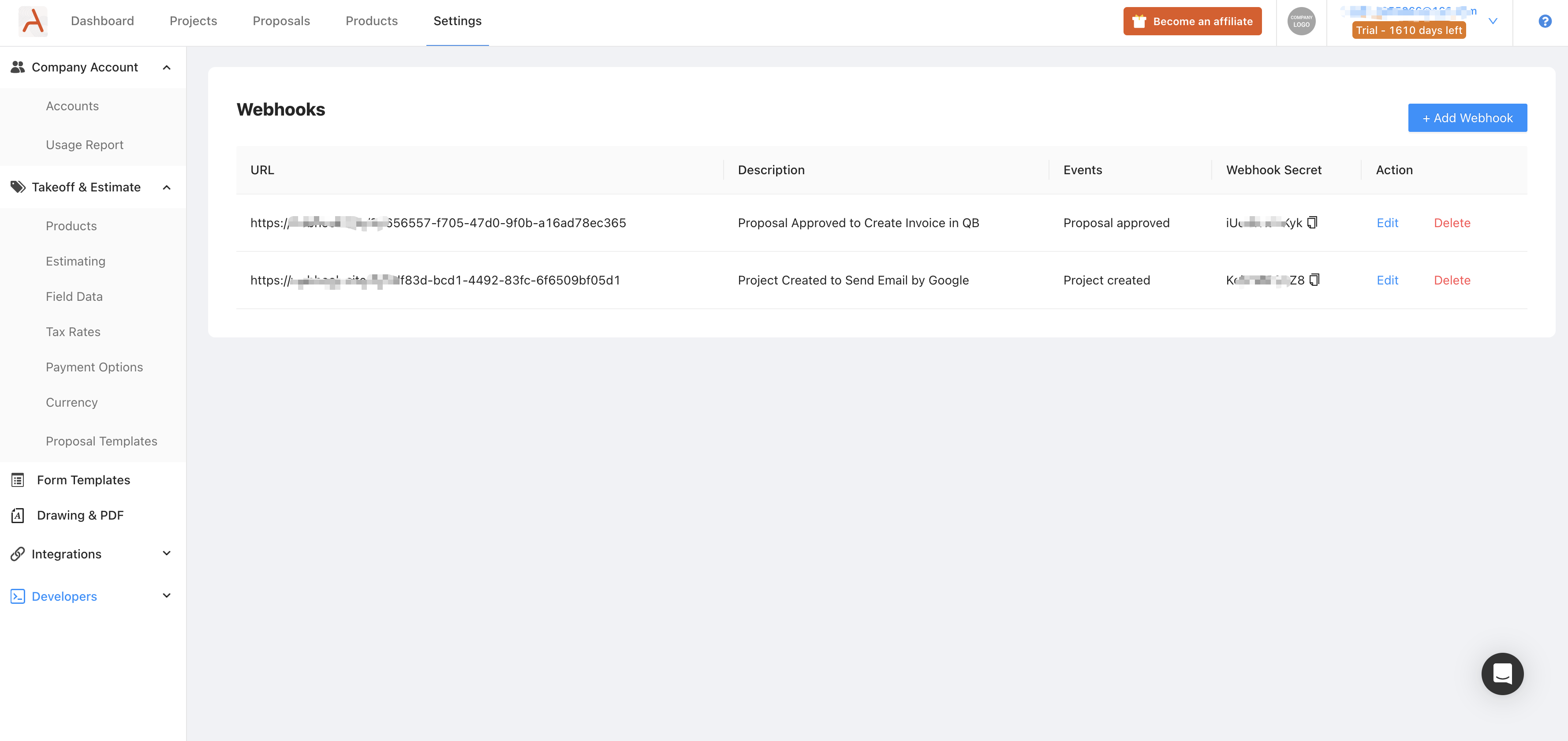
Sample webhook header
{
"ArcSite-Signature": "t=1716975491,v=5f43f28c3d33c34b18634399a8e3bb69dcfb9f146cea562289306d783187d0f1"
}
Verifying the signature
To verify the signature, you need to compare the signature in the header of the incoming webhook request with the signature using the secret and the request body.
The ArcSite-Signature header included in each signed event contains a timestamp and signature that you must verify. The timestamp is prefixed by t=, and the signature is prefixed by a v=.
Python Example
import hmac
import hashlib
from django.http import HttpResponse
from django.views.decorators.csrf import csrf_exempt
SECRET = 'your_webhook_secret'
def verify_webhook(header, payload, secret):
# Extract timestamp and signature
elements = dict(item.split('=') for item in header.split(','))
timestamp, signature = elements['t'], elements['v']
# Prepare signed payload string
signed_payload = f"{timestamp}.{payload}"
# Compute expected signature
expected_signature = hmac.new(secret.encode(), signed_payload.encode(), hashlib.sha256).hexdigest()
# Verify signature
return hmac.compare_digest(signature, expected_signature)
# Django Example
@csrf_exempt
def webhook_handler(request):
if request.method == 'POST':
header = request.headers.get('ArcSite-Signature')
payload = request.body.decode('utf-8')
if not verify_webhook(header, payload, SECRET):
return HttpResponse('Invalid signature or timestamp.', status=400)
# TODO Process the valid webhook payload here
return HttpResponse('Webhook received successfully.', status=200)
return HttpResponse('Method not allowed.', status=405)
Step 1: Extract the timestamp and signature from the header
Split the header using the , character as the separator to get a list of elements. Then split each element using the = character as the separator to get a prefix and value pair.
The value for the prefix t corresponds to the timestamp and the prefix v to the signature. You can discard all other elements.
Step 2: Prepare the signed_payload string
The signed_payload string is created by concatenating:
- The timestamp (as a string)
- The character
. - The actual JSON payload (that is, the request body)
Step 3: Determine the expected signature
Compute an HMAC with the SHA256 hash function. Use the webhook’s secret as the key, and use the signed_payload string as the message.
Step 4: Compare the signature
Compare the signature in the header to the expected signature.
NodeJS Example
const express = require("express");
const crypto = require("crypto");
const app = express();
const SECRET = "your_webhook_secret";
app.use(express.raw({ type: "*/*" }));
function verifyWebhook(header, payload, secret) {
// Extract timestamp and signature
const elements = header.split(",").reduce((acc, element) => {
const [key, value] = element.split("=");
acc[key] = value;
return acc;
}, {});
const signature = elements["v"];
// Prepare signed payload string
const signedPayload = `${elements["t"]}.${payload}`;
// Compute expected signature
const expectedSignature = crypto
.createHmac("sha256", secret)
.update(signedPayload)
.digest("hex");
// Verify signature
return crypto.timingSafeEqual(
Buffer.from(signature),
Buffer.from(expectedSignature),
);
}
app.post("/webhook", (req, res) => {
const header = req.headers["arcsite-signature"];
const payload = req.body.toString("utf-8");
if (!verifyWebhook(header, payload, SECRET)) {
return res.status(400).send("Invalid signature.");
}
// TODO Process the valid webhook payload here
res.status(200).send("Webhook received successfully.");
});
app.listen(3000, () => {
console.log(`Server is running on port 3000`);
});
Project Created
project.created Triggered when a project is created.
Project Created Webhook Payload
| Parameter | Type | Description |
|---|---|---|
| id | String | ID of the project |
| name | String | Name of the project |
| customer | Customer[Optional] | Customer profile of the project |
| job_number | String[Optional] | Job number of the project |
| work_site_addreess | Address[Optional] | Worksite address of the project |
| sales_rep | SalesRep[Optional] | Sales Representative of the project |
Drawing Created
The drawing.created webhook will be triggered when a drawing is created by uploading PDF files on the user site or manually uploading some newly created drawing to the cloud from the ArcSite App.
Drawing Created Webhook Payload
| Parameter | Type | Description |
|---|---|---|
| id | String | ID of the drawing |
| project_id | String | Project ID of the drawing |
| name | String | Name of the drawing |
| pdf_url | String | Download address of PDF format of the drawing |
| png_url | String | Download address of PNG format of the drawing |
| tags | List[String] | Tags added to this drawing |
Drawing Updated
The drawing.updated webhook is triggered whenever a drawing is manually re-uploaded to the cloud from the ArcSite App after its initial creation.
Drawing Updated Webhook Payload
| Parameter | Type | Description |
|---|---|---|
| id | String | ID of the drawing |
| project_id | String | Project ID of the drawing |
| name | String | Name of the drawing |
| pdf_url | String | Download address of PDF format of the drawing |
| png_url | String | Download address of PNG format of the drawing |
| tags | List[String] | Tags added to this drawing |
Proposal PDF Signed(Deprecated)
proposal.signed Triggered when a proposal is signed in the app.
Proposal PDF signed Webhook Payload
| Parameter | Type | Description |
|---|---|---|
| project_id | String | Project ID of the drawing |
| name | String | File name of the signed document |
| url | String | Download address of the signed pdf |
| drawing_id | String | The associated drawing id of the signed pdf |
| drawing_version_id | String | The associated drawing version id of the signed pdf |
Proposal Sent(Deprecated)
proposal.sent Triggered when a proposal is sent to customer.
Proposal Sent Webhook Payload
| Parameter | Type | Description |
|---|---|---|
| project_id | id | Approved proposal related project ID |
| proposal_id | id | Proposal ID |
| name | String | Proposal name |
| customer_name | String | Proposal customer name |
| contact_email | String | The sales email |
| sales_representative | String | The sales name |
| proposal_options | List[ProposalOption] | The proposal option data list |
ProposalOption
| Parameter | Type | Description |
|---|---|---|
| name | String | Proposal option name |
| drawing_id | String | The proposal option associated drawing ID |
| drawing_version_id | String | The proposal option associated drawing version ID |
| total | Number | The total of the proposal option |
| pdf_url | String | Download address of the proposal option pdf file |
Proposal Approved(Deprecated)
proposal.approved Triggered when a proposal is approved by customer.
Proposal Approved Webhook Payload
| Parameter | Type | Description |
|---|---|---|
| project_id | id | Approved proposal related project ID |
| proposal_id | id | Proposal ID |
| name | String | Proposal name |
| customer_name | String | Proposal customer name |
| contact_email | String | The sales email |
| sales_representative | String | The sales name |
| approved_option | ProposalOption | Approved proposal option data |
Proposal Status Changed
proposal.status_changed Triggered when a proposal status changes.
Proposal Status Change Webhook Payload
| Parameter | Type | Description |
|---|---|---|
| proposal_id | id | Proposal ID |
| project_id | id | Proposal related project ID |
| name | String | Proposal name |
| status | String | Proposal status (DRAFT/PENDING/VOID/LOST/APPROVED) |
| sales_representative | String | The sales name |
| contact_email | String | The sales email |
| customer_name | String | Proposal customer name |
| customer_email | String | Proposal customer email |
| document_number | String | (optional) Proposal document number |
| close_note | String | (optional)Note explaining why proposal was closed (Only present when status is VOID or LOST) |
| total | Number | (optional)The total of the proposal (Only present when status is APPROVED) |
| pdf_url | String | (optional) Download link to the proposal PDF file. Only present when status is APPROVED. Contains the signed version if the proposal has been signed |
| approved_option | Object | (optional) Contains drawing_id (String) field and id (String) field only for online approvals. Only present when status is APPROVED |
Proposal Payment Received
proposal.payment.received Triggered when a payment is successfully received for a proposal.
This webhook fires for both ArcSite Payment and Mark as Paid (manual payment recording). The webhook is triggered once per payment transaction.
ArcSite Payment Example
{
"event": "proposal.payment.received",
"data": {
"proposal_id": "12345",
"paid_amount": 5000.0,
"pay_channel": "arcsite_payment",
"paid_time": "2025-11-06T10:30:00+00:00",
"drawing_id": "22444",
"payment_method": "Credit Card"
}
}
Mark as Paid Example (manual payment recording)
{
"event": "proposal.payment.received",
"data": {
"proposal_id": "12345",
"paid_amount": 2500.0,
"pay_channel": "mark_as_paid",
"paid_date": "2025-11-06",
"drawing_id": "22444",
"payment_method": "Check"
}
}
Proposal Payment Received Webhook Payload
| Parameter | Type | Description |
|---|---|---|
| proposal_id | String | ID of the proposal that received the payment |
| drawing_id | String | The approved drawing id of the proposal |
| paid_amount | Number | Amount of this specific payment (not cumulative). Decimal with 2 decimal places |
| pay_channel | String | Payment channel identifier: arcsite_payment (online payment) or mark_as_paid (manual recording) |
| paid_time | String | (conditional) Timestamp when payment was received. Only present when pay_channel is arcsite_payment. ISO 8601 |
| paid_date | String | (conditional) Date when payment was recorded. Only present when pay_channel is mark_as_paid. ISO 8601 date |
| payment_method | String | Payment method. Examples: Credit Card, ACH, Check, Cash |
Errors
ArcSite uses HTTP response codes to indicate the success or failure of a request. Codes within the 2xx range are considered as successfully completed requests. Codes within the 4xx and 5xx ranges will indicate that a failure has occurred.
We use the following error codes to manage common failures.
The ArcSite API uses the following error codes:
| Error Code | Meaning |
|---|---|
| 400 | Bad Request -- Your request is invalid. |
| 401 | Unauthorized -- Your API token is wrong. |
| 404 | Not Found -- The specified resource could not be found. |
| 405 | Method Not Allowed -- You tried to access an API with an invalid method. |
| 406 | Not Acceptable -- You requested a format that isn't json. |
| 429 | Too Many Requests. -- You have sent too many requests in a given amount of time. |
| 500, 502, 503, 504 | There is an issue with ArcSite. These are rare and we will be messaged when they occur. |
Integrations
Improveit360 Integration
ArcSite Provides Out-of-the-Box Standard Integration for essential features. With Standard Integration, it supports auto-pushing Drawing PDFs, creating Sales data in I360 Appointments. No extra custom development is needed.
Standard Integration for I360
Integrating I360 into ArcSite
For detailed settings and connection methods, please consult the setup guide: I360 Integration Setup Part One - Customer Steps.
Associating I360 Appointments with ArcSite Projects
- Use the ArcSite Project Create API to generate an ArcSite project using information from an I360 appointment.
- Associate an I360 appointment with a specific ArcSite project through Associate I360 Appointment with ArcSite Project.
Validating the Integration
Once you've successfully created the project and associated with the appointment, you can verify the integration status in ArcSite follow these steps:
- Check if the project created via the API appears in the project List. If it's missing, this indicates a project creation failure.
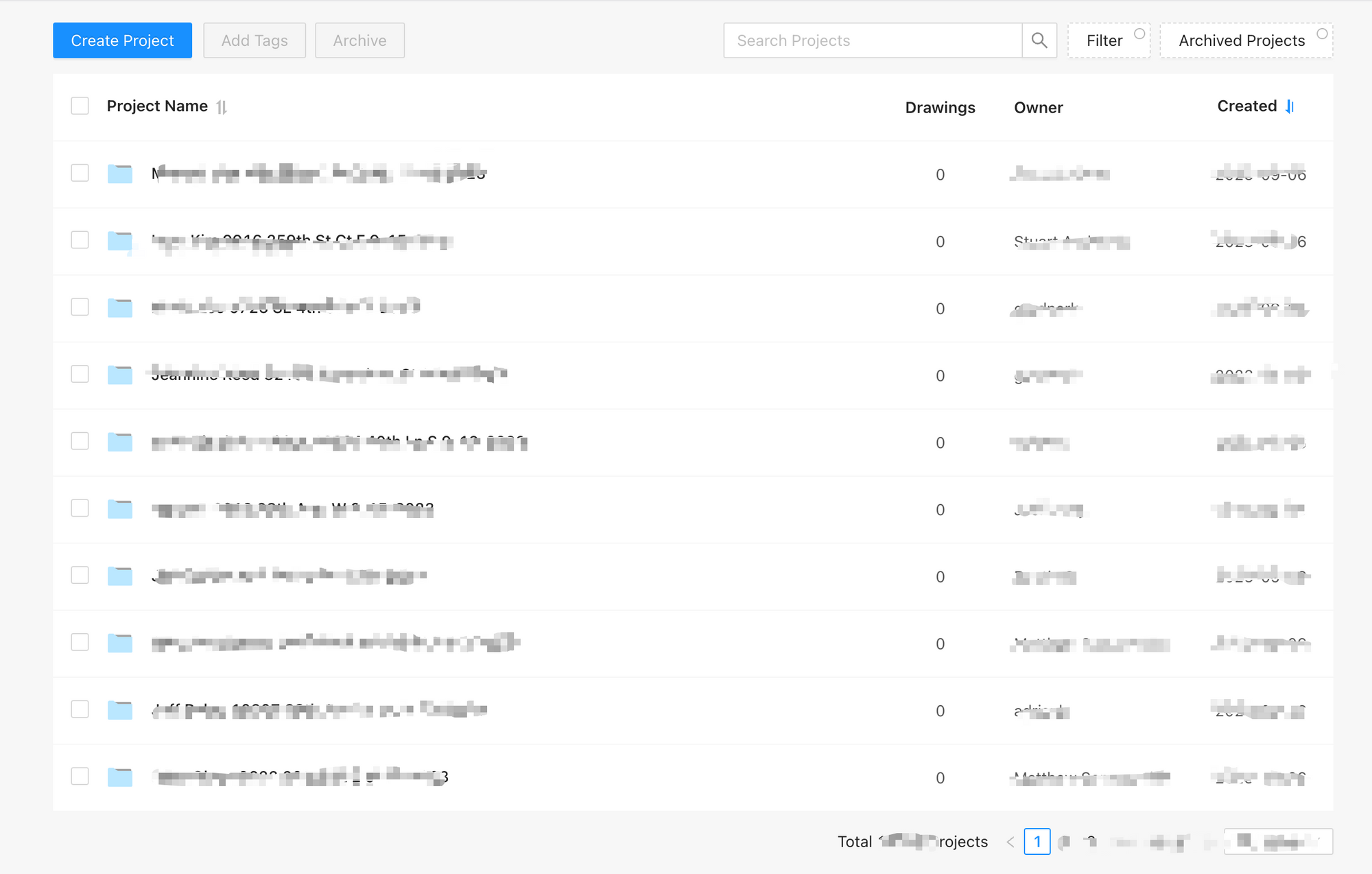
- Within the ArcSite app, create a drawing within the project and upload it to the Cloud.
- On the ArcSite user site, select the uploaded drawing.
- In the Takeoff & Estimate Tab, ensure the Send to I360 button is visible.
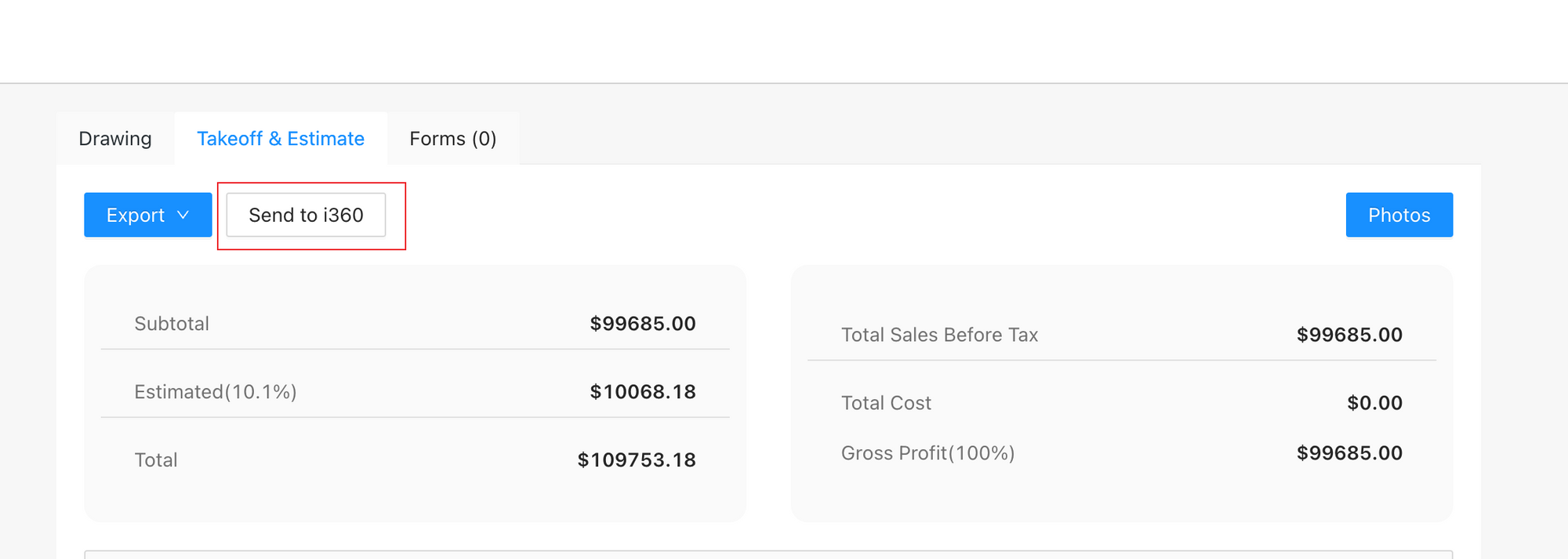
- If the Send to I360 button appears, it confirms the successful association, allowing the project to push data to associated i360 appointment. If the button is missing, this indicates a project association failure. Please check the associate API for more information.
Connecting Products between ArcSite and I360
ArcSite supports the connection of one I360 product to an ArcSite product through the ArcSite Product Manager web page in user site. Once connected, this connection relationship will be used when ArcSite pushes Line Items data to I360.
To connect products, follow these steps:
- Verify that the I360 environment is correctly set up, and the product exists in both I360 and ArcSite.
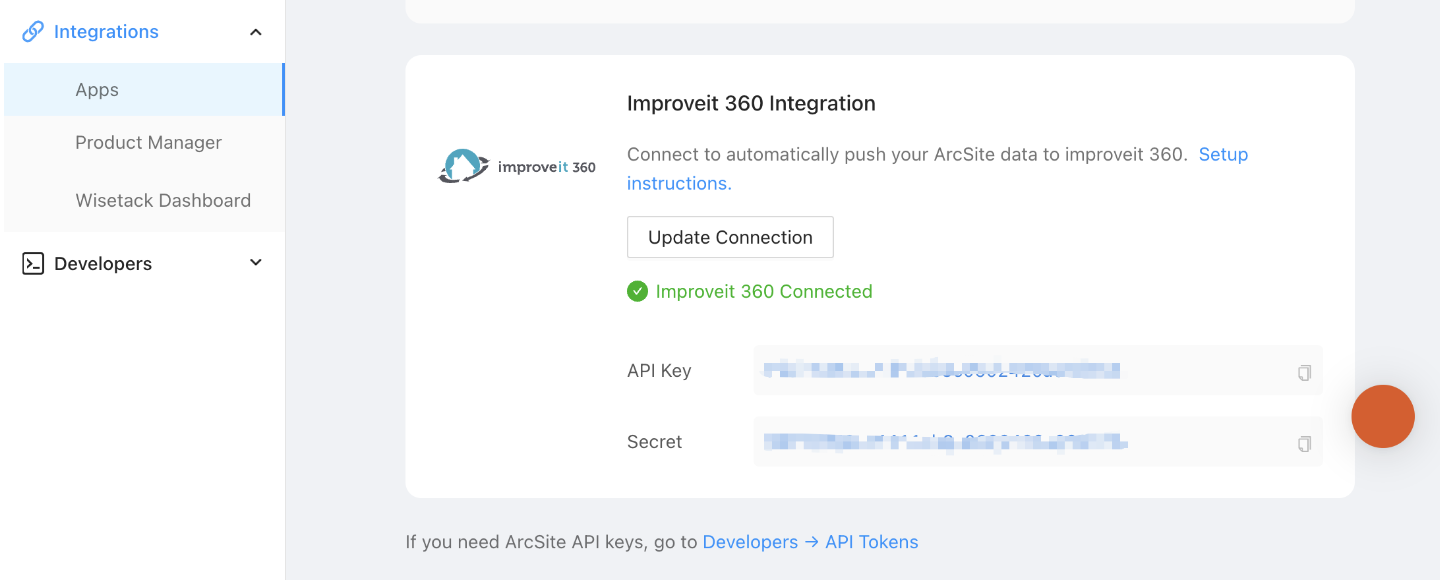
- Navigate to
Integrations->Product Managerto locate the product you wish to connect.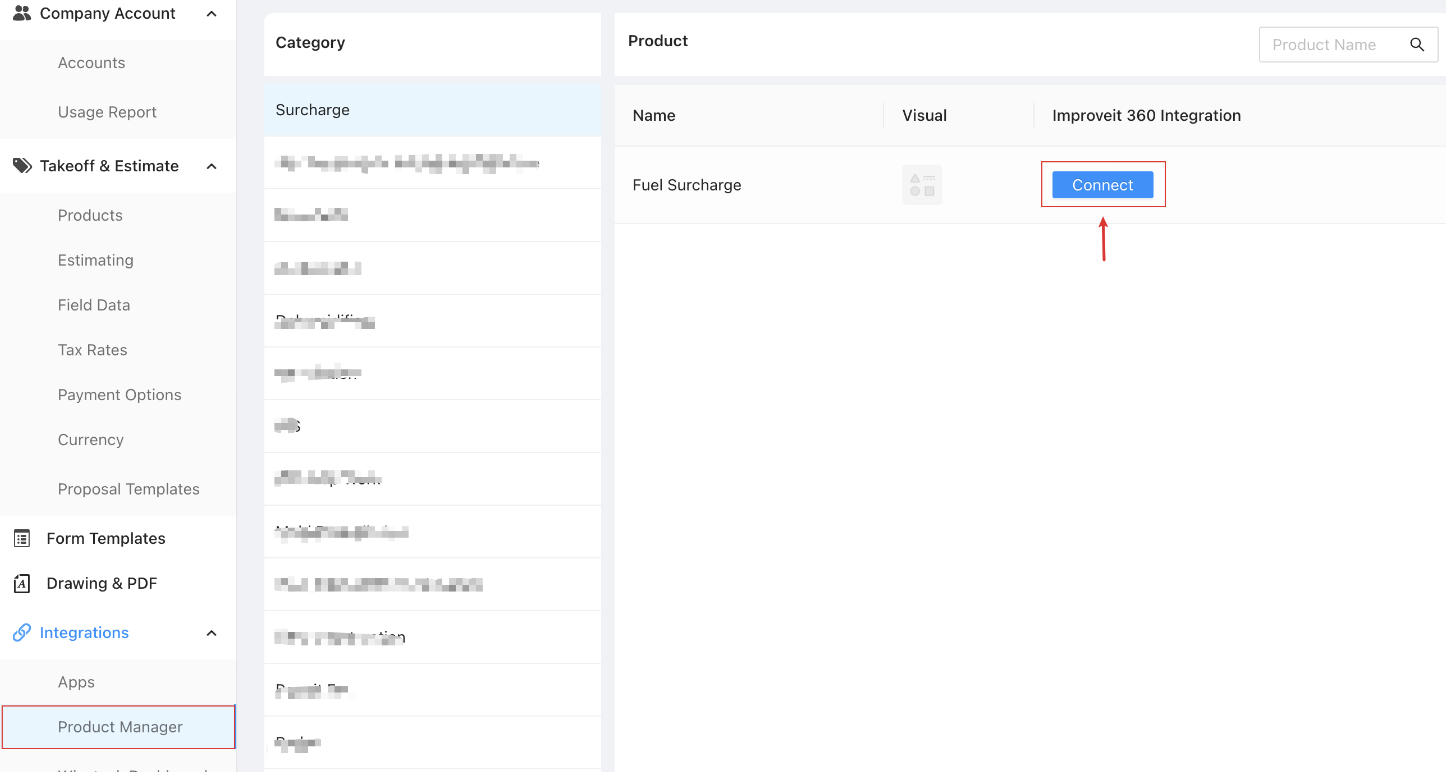
- Click the connect button and select the corresponding I360 product.
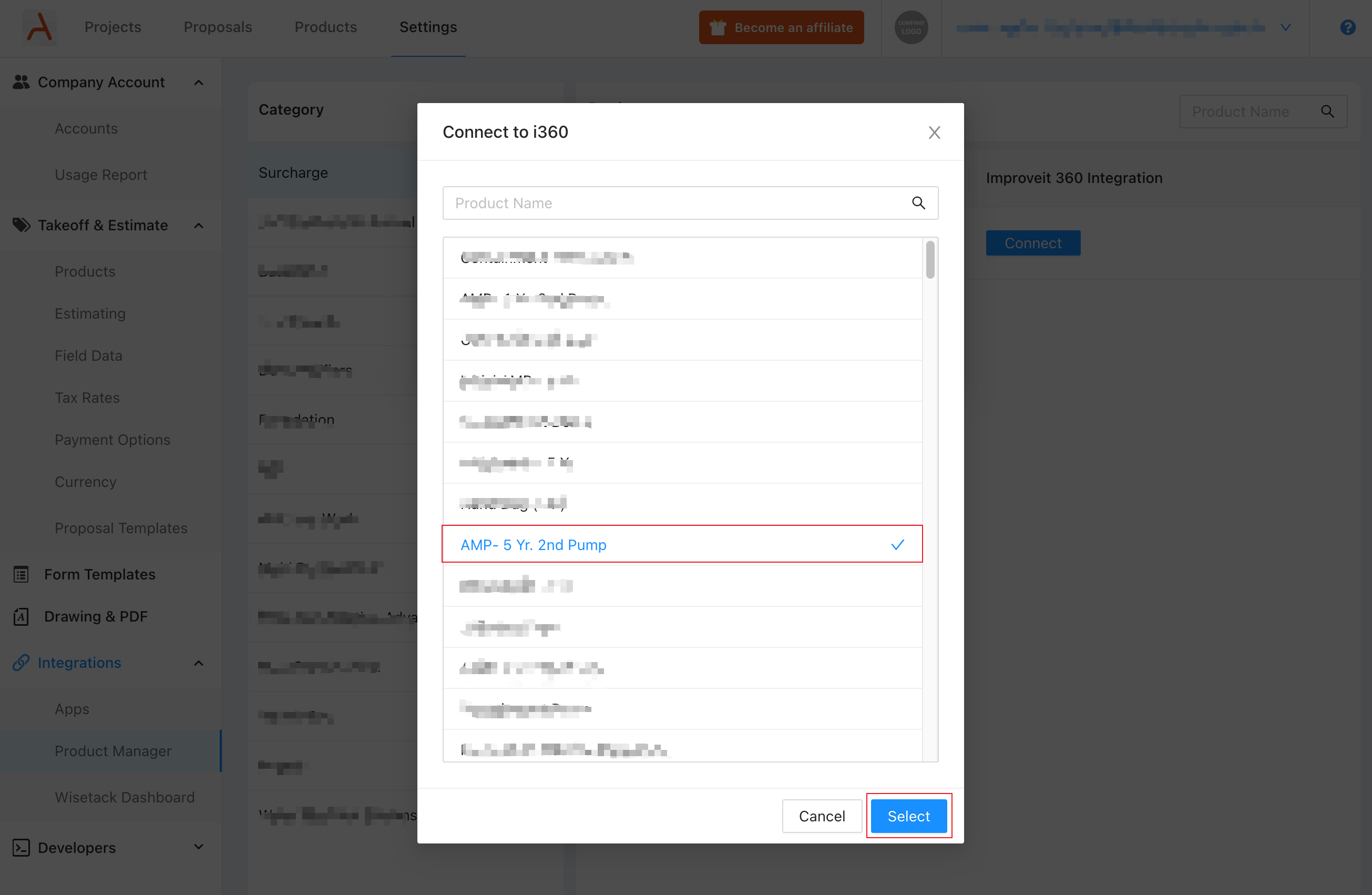
- After connecting, the product status changes to connected, and the Connect button becomes Update.
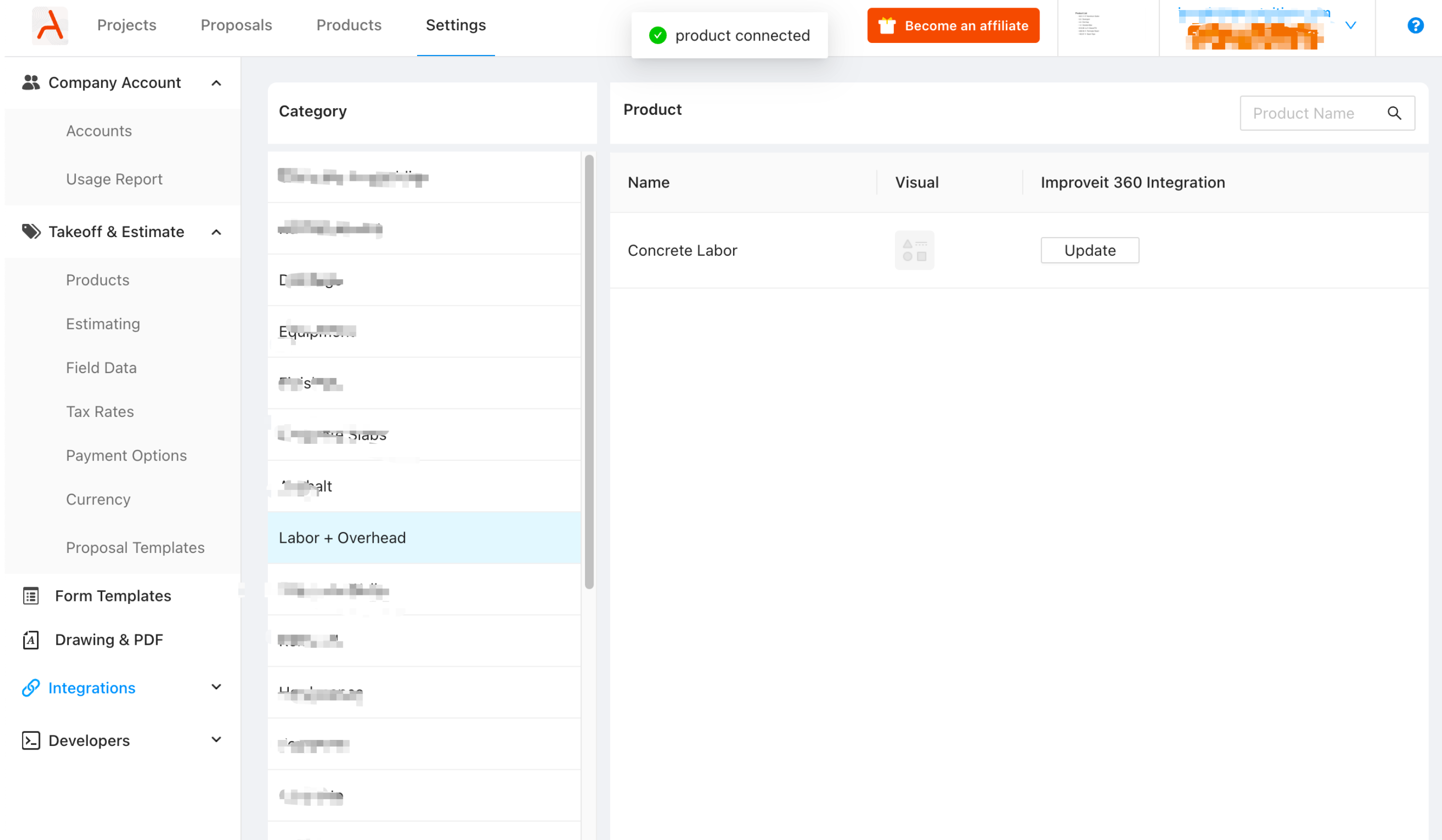
- If you wish to disconnect products, you can click Update, followed by the Disconnect button.
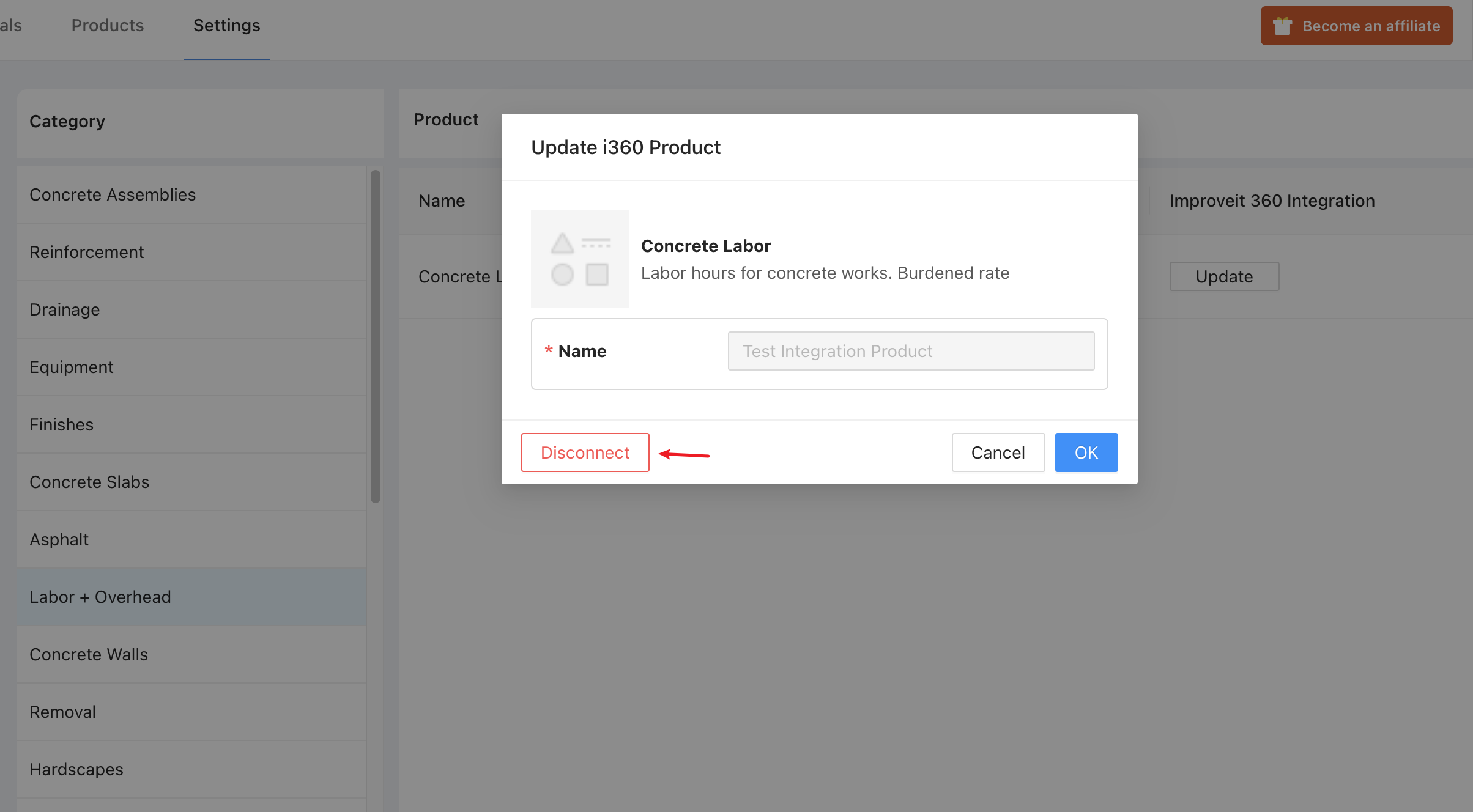
Data Pushing Details
We categorize data pushing into three types based on the data involved:
Automatic Push for Drawing PDF and Proposal PDFs
When to Push:
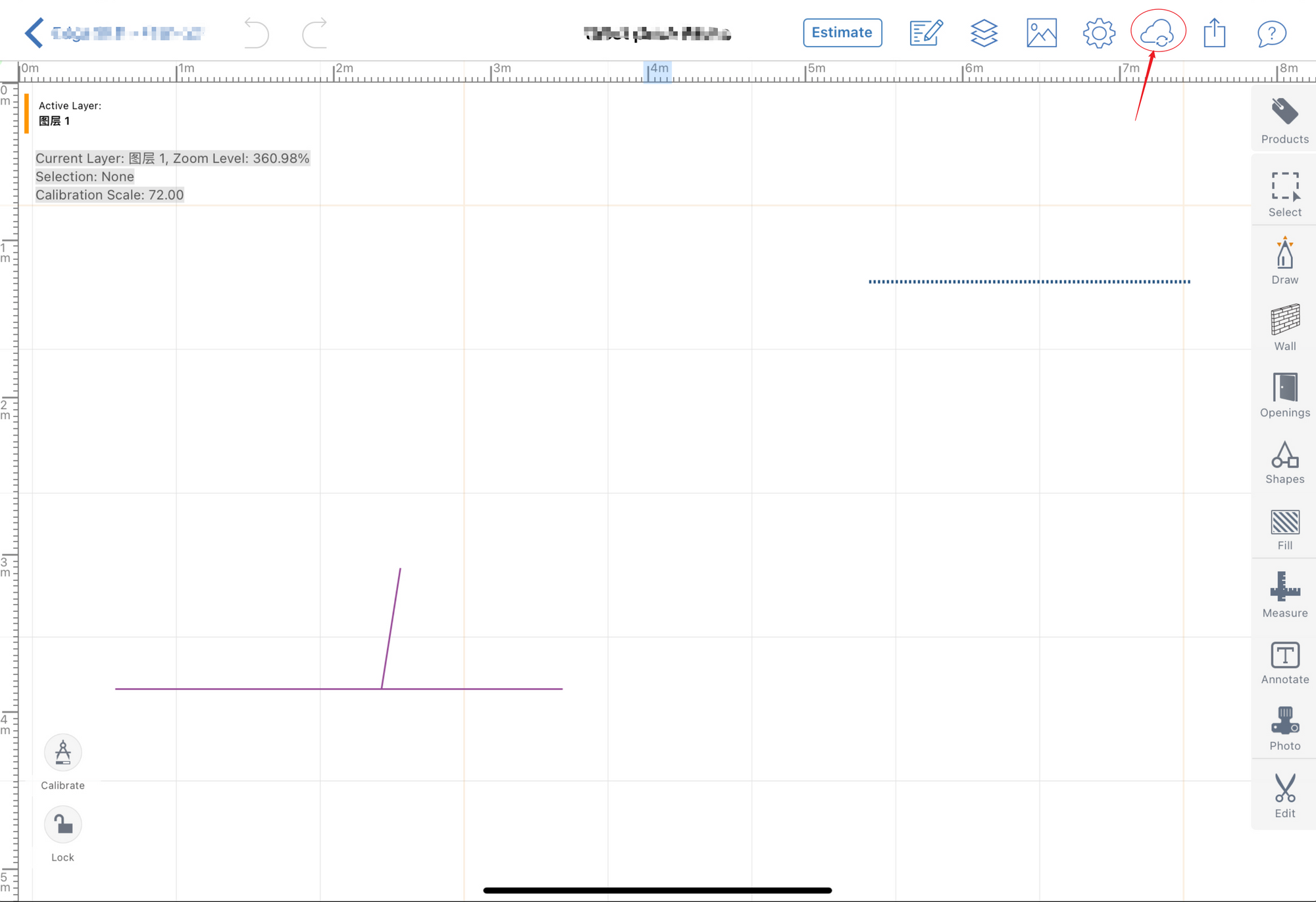
 After user uploads data to ArcSite Cloud in the app, we will trigger out push to I360.
After user uploads data to ArcSite Cloud in the app, we will trigger out push to I360.How It Works: The latest Drawing PDFs are generated and automatically pushing to I360, replacing any existing files.
How to Verify: Check these files in the Attachments section of the associated I360 Appointment.
Manual Push for Proposal PDF
- When to Push: Proposal PDF will be triggered:
- When user clicks the
Exportbutton in the app, aDo you want to push this proposal to I360?pop-up appears, if you select "Yes" it will trigger the push.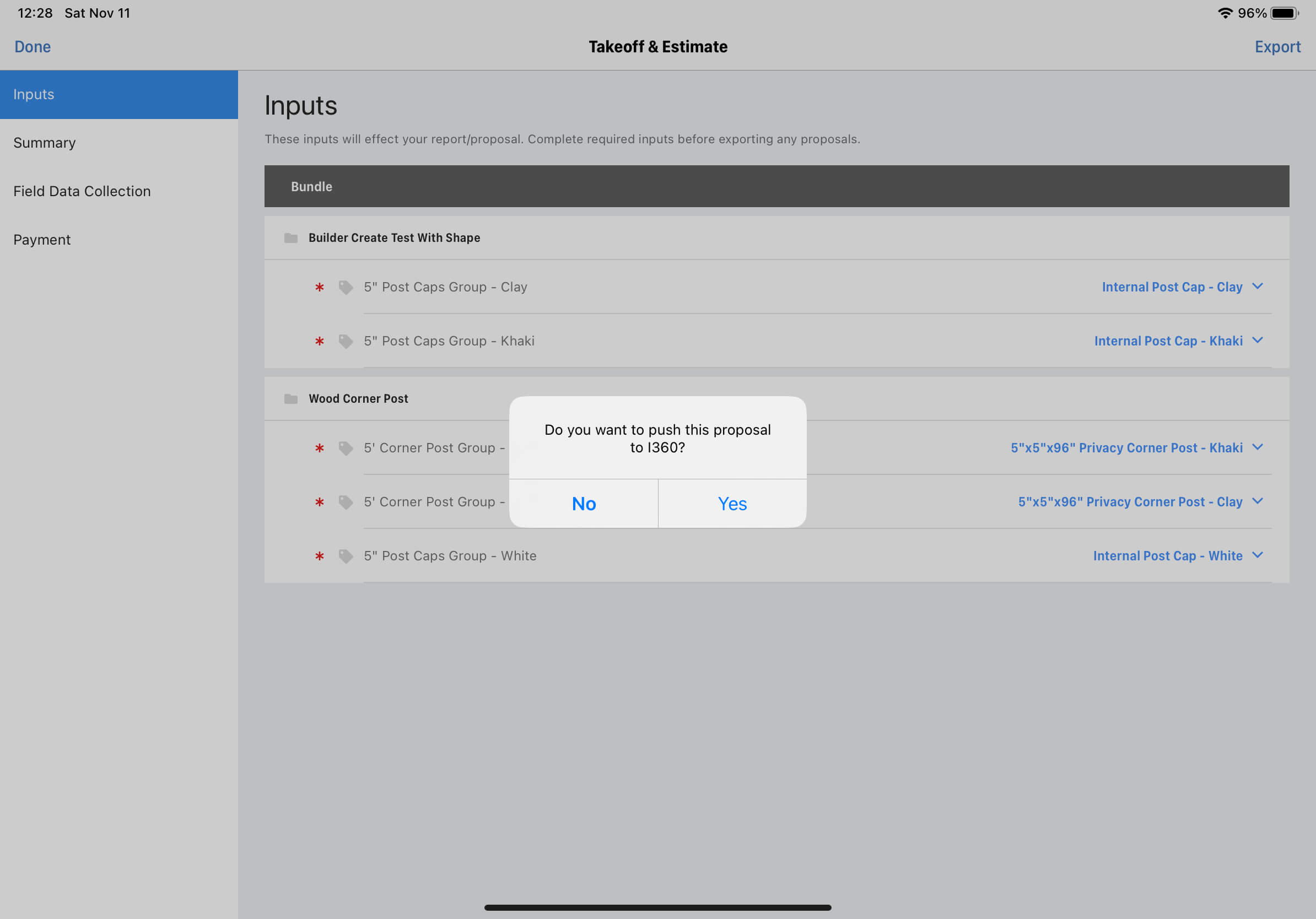
- When user clicks the
- How It Works: The proposal PDF is exported and pushing to I360, replacing any existing files.
- How to Verify: Check these files in the Attachments section of the associated I360 Appointment.
Manual Push for Line Items and Pricing
When to push: Product line items and pricing will be triggered:
- When user clicks the
Exportbutton in the app, aDo you want to push this proposal to I360?pop-up appears, if you select "Yes" it will trigger the push.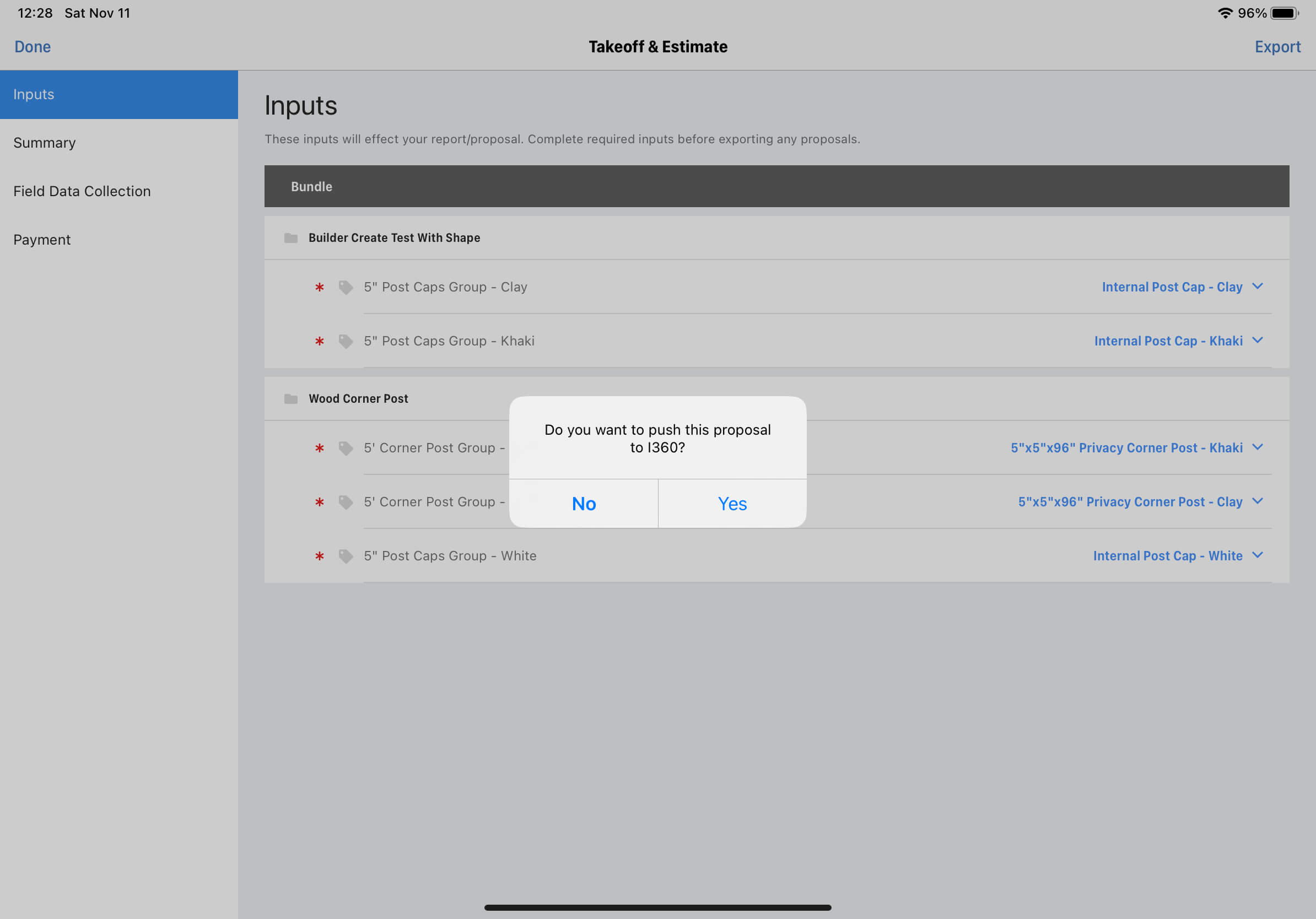
- Alternatively, click
Send to I360button in the Takeoff & Estimate Tab on the drawing detail page of the user site.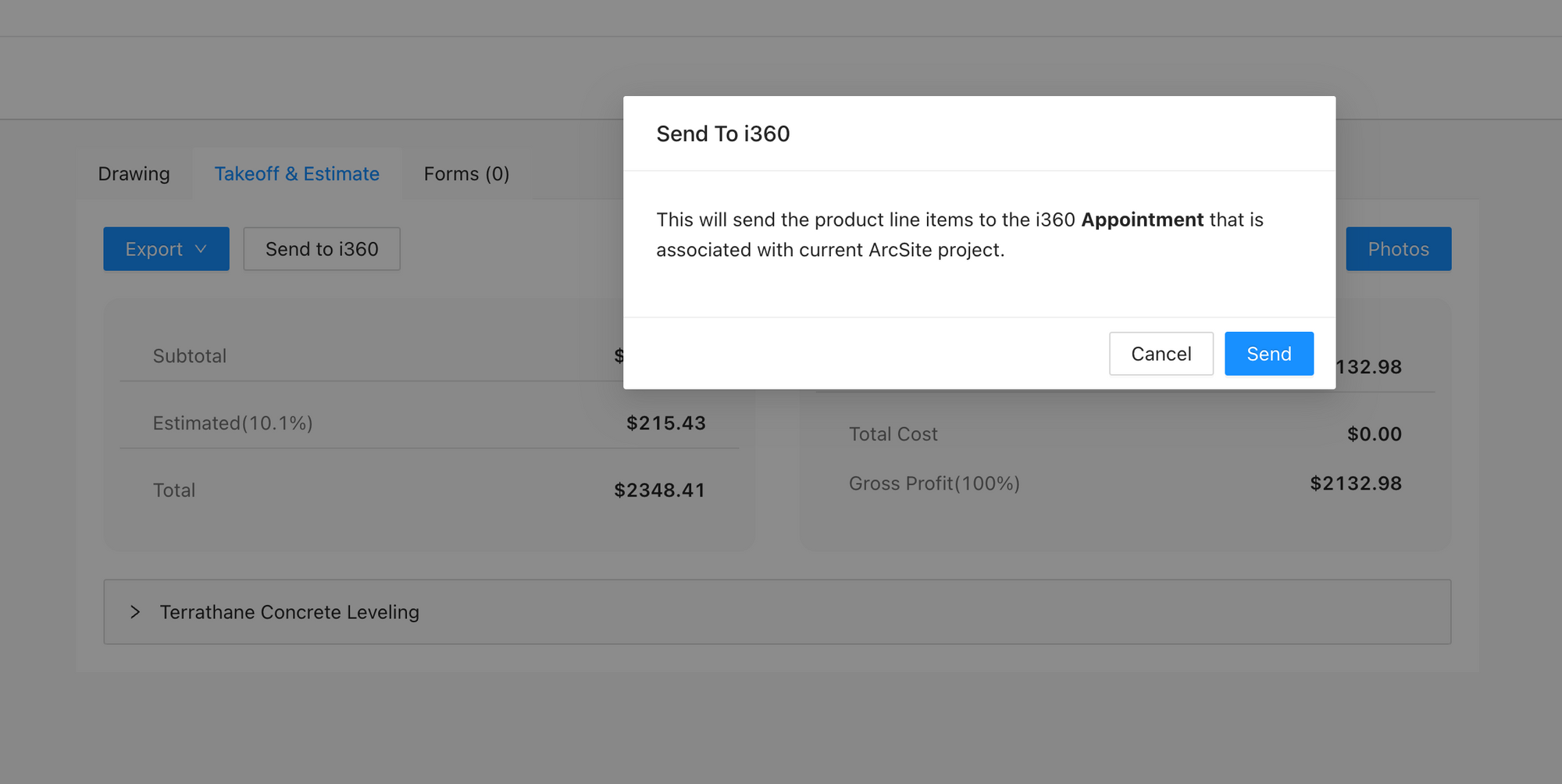
- When user clicks the
How It Works: ArcSite pushes the corresponding drawing line items data to Sales and Sales Items of the I360 appointment, and updates the status of appointment to
Soldthen.How to Verify: Check the Sales and Sales Items in the corresponding I360 Appointment.
APIs for I360
Associate I360 Appointment with ArcSite Project
curl -X POST 'https://api.arcsite.com/v1/i360/associate_project' \
-H 'Authorization: Bearer **your_api_token_here**' \
-H 'Content-Type: application/json' \
-d '{
"appointment_id": "AXh09668400GJgk",
"project_id": "36029621653386360"
}'
The above command returns JSON structured like this:
{
"id": "36029621653386360",
"name": "nac",
"created_at": "2022-01-16T03:31:39",
"updated_at": "2022-01-16T03:31:39",
"job_number": "heeloo",
"customer": {
"name": "hello",
"phone": "122112",
"second_phone": "122112",
"email": "dev@arctuition.com",
"second_email": "dev@arctuition.com",
"address": {
"street": "address",
"city": "city",
"county": "county",
"state": "state",
"zip_code": "200544"
}
},
"work_site_address": {
"street": "street",
"city": "city",
"county": "county",
"state": "state",
"zip_code": "300433"
},
"sales_rep": {
"name": "Wang",
"email": "dev@arctuition.com",
"phone": "122112"
},
"tags": ["tag1", "tag2"]
}
This endpoint establishes an association between an I360 appointment and an existing ArcSite project.
HTTP Request
POST https://api.arcsite.com/v1/i360/associate_project
Parameters
| Parameter | Type | Description |
|---|---|---|
| appointment_id | String | (required) The ID of the appointment in I360. |
| project_id | String | (required) The ID of the existing ArcSite project. |
Batch associate I360 Appointment with ArcSite Project
curl -X POST 'https://api.arcsite.com/v1/i360/batch/associate_project' \
-H 'Authorization: Bearer **your_api_token_here**' \
-H 'Content-Type: application/json' \
-d '{
"items": [
{
"appointment_id": "AXh09668400GJgk",
"project_id": "36029621653386360"
},
{
"appointment_id": "BXh09668400GJgk",
"project_id": "36029621653386361"
},
{
"appointment_id": "CXh09668400GJgk",
"project_id": "36029621653386362"
}
]
}'
The above command returns JSON structured like this:
{
"success_items": [
"appointment_id": "AXh09668400GJgk",
"project_id": "36029621653386360"
],
"fail_items": [
"appointment_id": "BXh09668400GJgk",
"project_id": "36029621653386361",
"message": "The project is already associated with an i360 Appointment"
]
}
This endpoint establishes multiple associations between I360 appointments and existing ArcSite projects.
HTTP Request
POST https://api.arcsite.com/v1/i360/batch/associate_project
Parameters
| Parameter | Type | Description |
|---|---|---|
| items | list[AssociateItem] | array of associate items |
AssociateItem
| Parameter | Type | Description |
|---|---|---|
| appointment_id | String | (required) The ID of the appointment in I360. |
| project_id | String | (required) The ID of the existing ArcSite project. |
Connected I360 Product
In ArcSite, after setting up the I360 environment, you can connect an I360 Product to an ArcSite product within the ArcSite website.
To retrieve the connected I360 Product ID using an ArcSite product ID, you can utilize this API:
curl 'https://api.arcsite.com/v1/i360/connected_product/<arcsite_product_id>' \
-H 'Authorization: Bearer **your_api_token_here**'
The above command returns JSON structured like this:
{
"connected_product_id": "AXh09668400GJgk"
}
This endpoint provides the connected I360 product ID.
HTTP Request
POST https://api.arcsite.com/v1/i360/connected_product/<arcsite_product_id>
Webhooks for I360
Prompt after exporting proposal in App
This webhook is triggered after exporting a Proposal PDF in the ArcSite App and the user chooses “Yes” or “No” when prompted.
This webhook will only be triggered if:
- The project is associated with an I360 appointment.
- This webhook has been added.
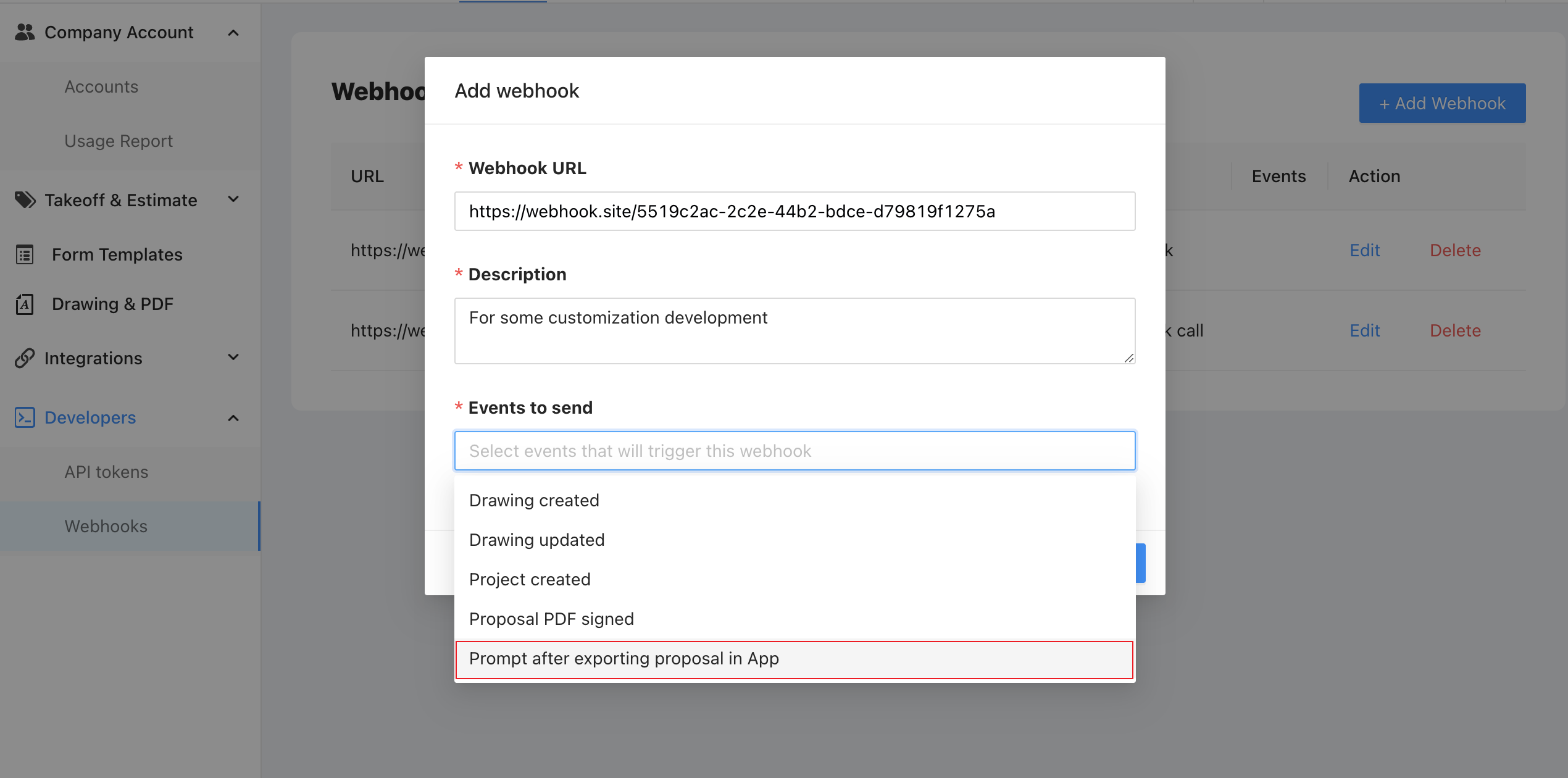
- And the user exports a proposal PDF in the app.

- The user choose the "Yes" or "No" in the app when prompted.
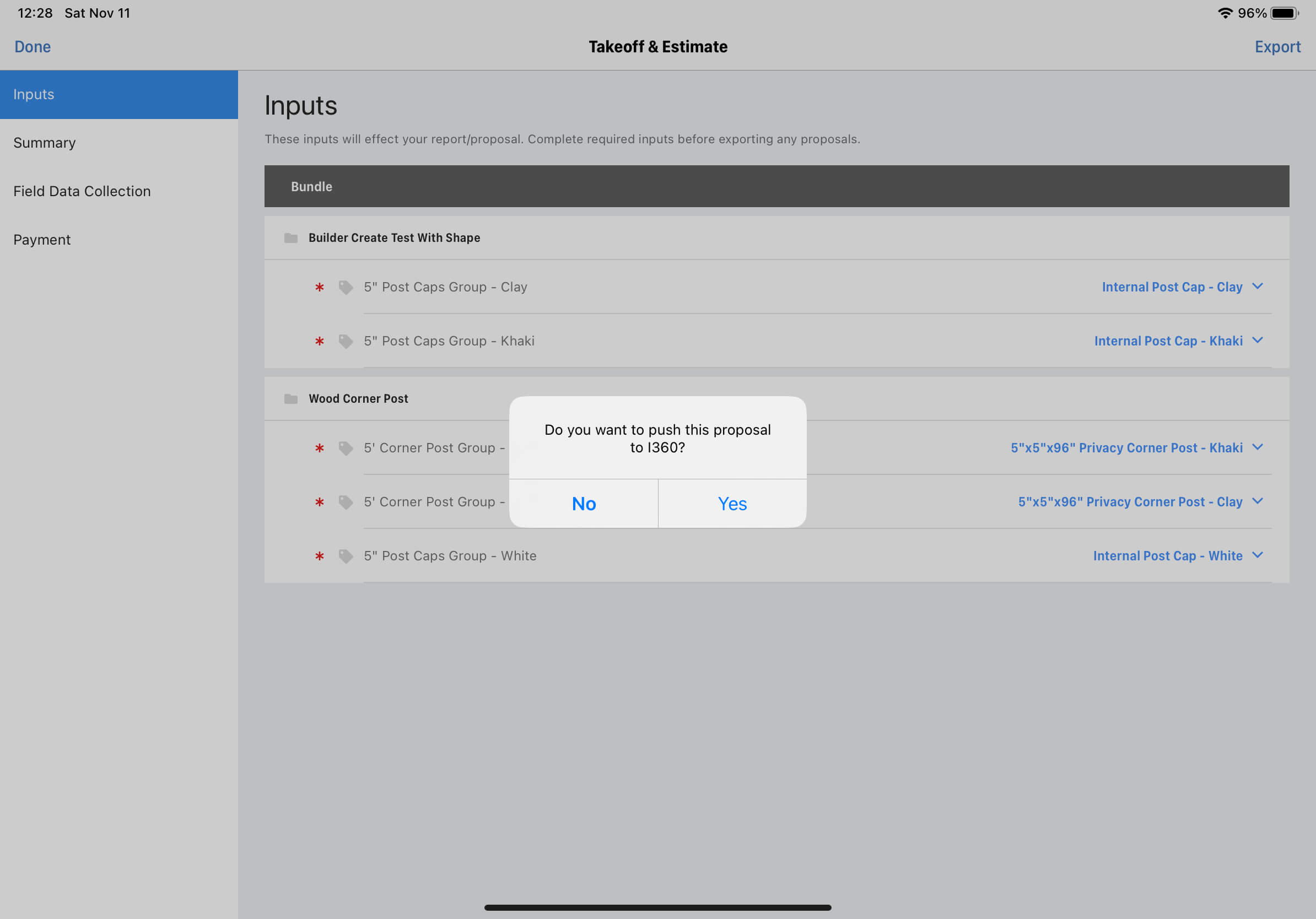
Prompt after exporting proposal in App Webhook Payload
| Parameter | Type | Description |
|---|---|---|
| project_id | String | (required) The project id of the project |
| drawing_id | String | (required) The drawing of the project |
| appointment_id | String | (required) Associated Appointment ID |
| yes_no | Boolean | (required) User Selection |
Zoho CRM Integration
ArcSite Provides Out-of-the-Box Basic Standard Integration for essential features. With Basic Standard Integration, it supports associating Zoho CRM Record with ArcSite project, and pushing proposal PDF from ArcSite to associated record as attachment in Zoho CRM. No extra custom development is needed.
We also provide Webhooks for customization. Please check out those Webhooks and Customization for more details.
Zoho CRM Basic Standard Integration
Integrating Zoho CRM into ArcSite
For detailed settings and connection methods, please consult the setup guide: Connecting Zoho CRM in ArcSite.
Associating Zoho CRM Records with ArcSite Projects
- Use the ArcSite Project Create API to generate an ArcSite Project using information from a Zoho CRM record.
- Associate a Zoho CRM record with a specific ArcSite Project through Associate Zoho CRM record with ArcSite Project.
Validating the Integration
Once you've successfully created the project and associated with the Zoho CRM record, you can verify the integration status in ArcSite follow these steps:
- Check if the Project created via the API appears in the Project List. If it's missing, this indicates a project creation failure.
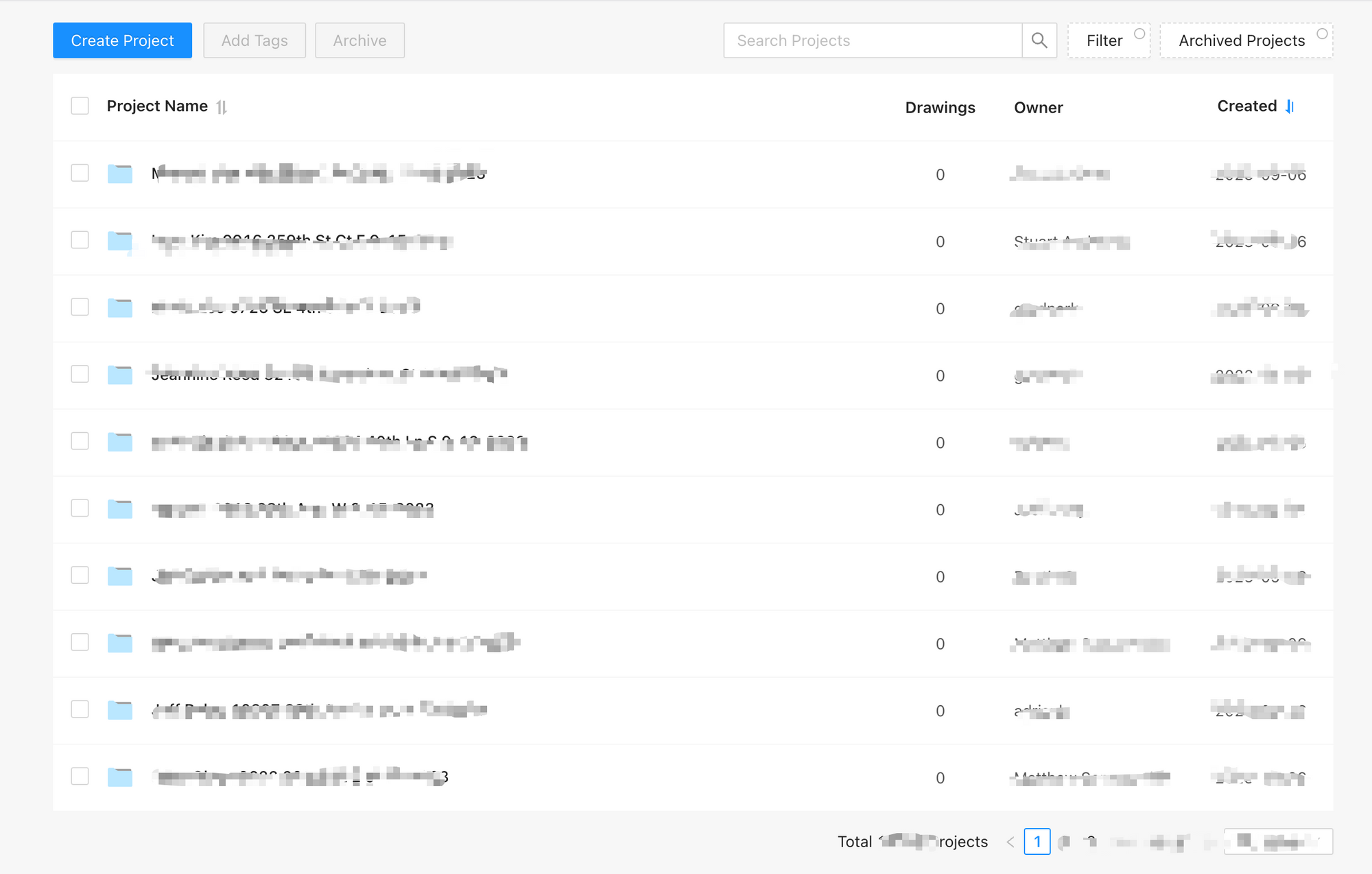
- Within the ArcSite app, create a Drawing within the Project and upload it to the Cloud.
- On the ArcSite user site, select the uploaded Drawing.
- In the Takeoff & Estimate Tab, ensure the Send to Zoho CRM button is visible.
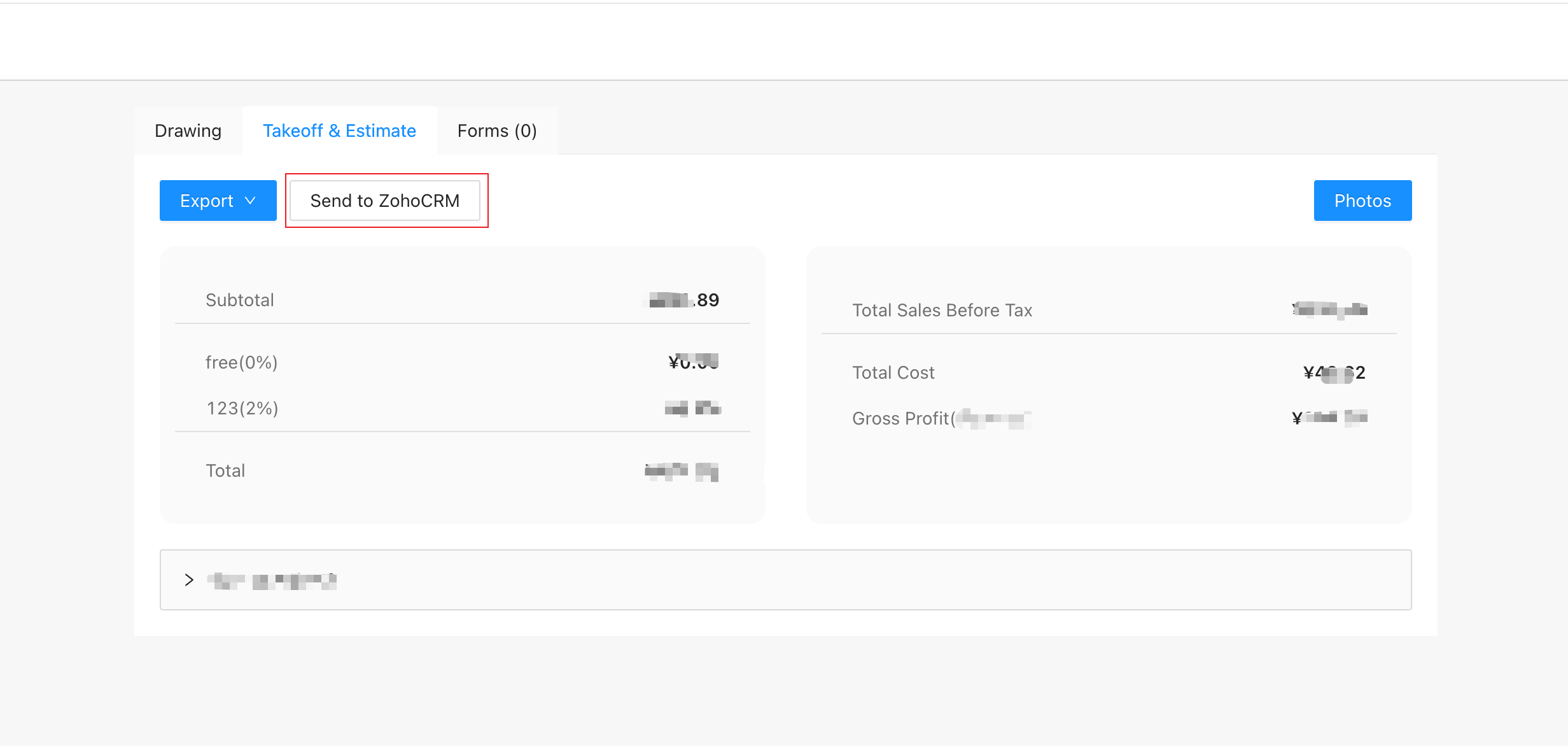
- If the Send to Zoho CRM button appears, it confirms the successful association, allowing the Project to push proposal PDF as attachment to associated Zoho CRM record. If the button is missing, this indicates a project association failure. Please check the associate API for more information.
Data Pushing Details
Push Proposal PDF file
When to Push:
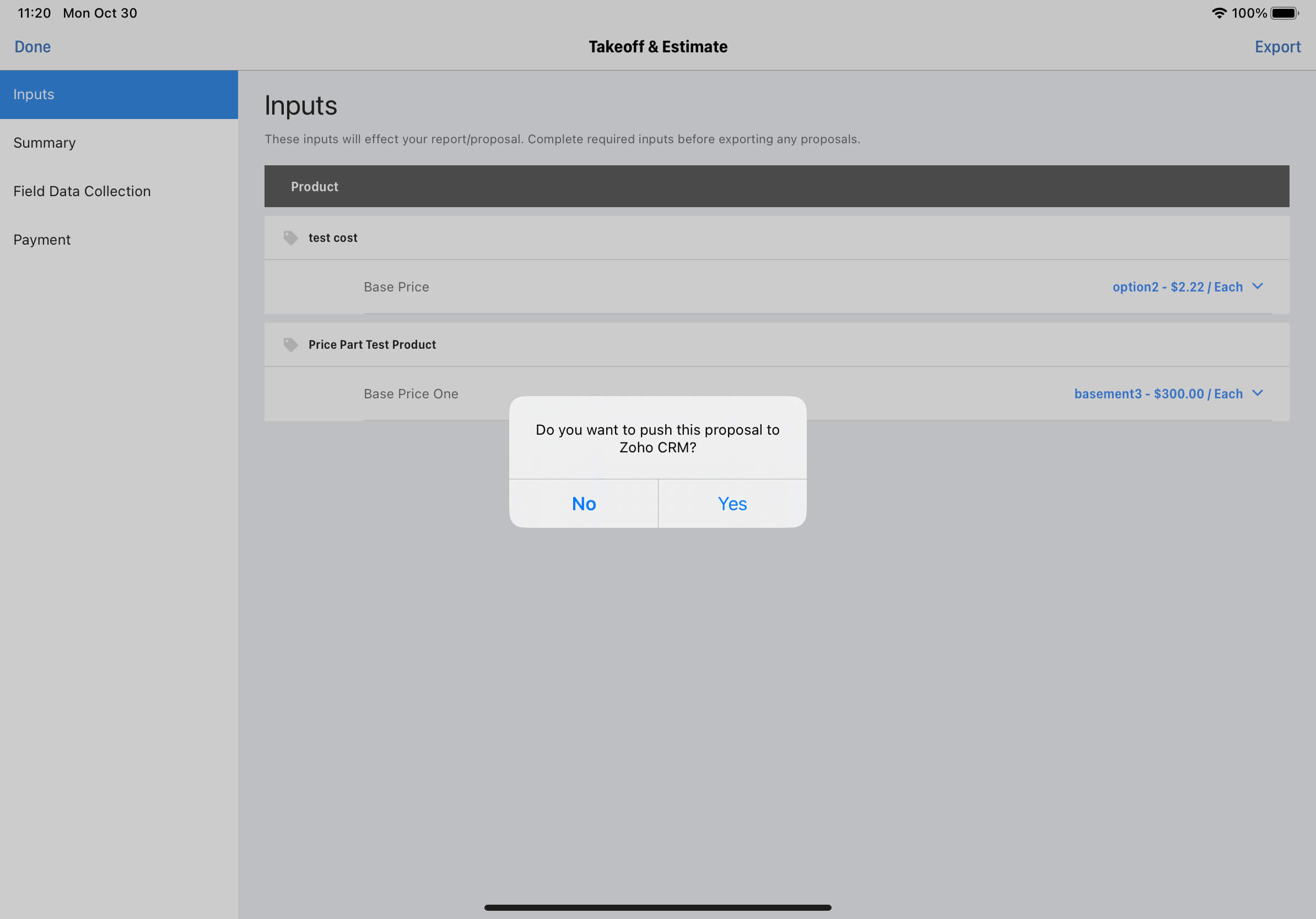 After user exports the Proposal PDF in the app, we will pop up a dialog to ask user whether to push Proposal PDF file or not.
After user exports the Proposal PDF in the app, we will pop up a dialog to ask user whether to push Proposal PDF file or not.How It Works: If user choose “Yes”, this proposal PDF file will be pushed as a new attachment in the associated Zoho CRM record.
How to Verify: Check the file in the Attachments section of the associated Zoho CRM Record.
Webhooks and Customization for Zoho CRM
You can add webhooks to do some customized logic. Check out Webhooks for Zoho CRM.
A Customization Example:
Let’s say you want to create a Quotes record with product line items in Zoho CRM, when you push Proposal PDF attachment.
Implementation Steps:
payload = get_payload_from_webhook()
# extract drawing_id, zoho_module_name and zoho_record_id from payload
drawing_id = payload.drawing_id
zoho_module_name = payload.zoho_module_name
zoho_record_id = payload.zoho_record_id
if payload.yes_no is False
# Do nothing or other logic
else
# Fetch all Line Items info using drawing_id
ine_items = request_arcsite_drawing_line_items_api(drawing_id)
# Create Zoho CRM Quotes or other record with the line items data
- Complete Basic Integration and add the Proposal Exported in App Webhook.
- ArcSite sends payload data to your webhook URL. You should to extract the
yes_nofrom the payload and handle the logic like the sample code right side. - Extract
Drawing IDandzoho_moduleandzoho_record_idfrom the payload. - Fetch all Line items info using the
drawing_idvia Drawing Line Items API. Create Quotes record with Drawing Line Items Data
- Deal_Name: Use the
zoho_moduleandzoho_record_idto fetch the Deals record name from Zoho CRM. - Discount: Use the sum of
discountandmarkupfrom the drawing line items data. - Tax: Use line items sum of
taxas theTaxof Quotes record. - Quoted_Items: Use the line items data to create the
Quoted_Itemsof Quotes record- Product_Name: Use the
nameof the line item, you can use thenameto fetch the product from Zoho CRM. - Quantity: Use the
quantityof line item - Price_Book_Name: Use the
zoho_product_idfetched before to get or create PriceBook data from Zoho CRM.
- Product_Name: Use the
- Deal_Name: Use the
Optionally, modify the record status or add other custom features.
APIs for Zoho CRM
Associate Zoho CRM Record with ArcSite Project
curl -X POST 'https://api.arcsite.com/v1/zoho_crm/associate_project' \
-H 'Authorization: Bearer **your_api_token_here**' \
-H 'Content-Type: application/json' \
-d '{
"zoho_module": "Deals",
"zoho_record_id": "598254512451545",
"project_id": "36029621653386360"
}'
The above command returns JSON structured like this:
{
"id": "36029621653386360",
"name": "nac",
"created_at": "2022-01-16T03:31:39",
"updated_at": "2022-01-16T03:31:39",
"job_number": "heeloo",
"customer": {
"name": "hello",
"phone": "122112",
"second_phone": "122112",
"email": "dev@arctuition.com",
"second_email": "dev@arctuition.com",
"address": {
"street": "address",
"city": "city",
"county": "county",
"state": "state",
"zip_code": "200544"
}
},
"work_site_address": {
"street": "street",
"city": "city",
"county": "county",
"state": "state",
"zip_code": "300433"
},
"sales_rep": {
"name": "Wang",
"email": "dev@arctuition.com",
"phone": "122112"
},
"tags": ["tag1", "tag2"]
}
This endpoint establishes an association between a Zoho CRM record and an existing ArcSite project.
HTTP Request
POST https://api.arcsite.com/v1/zoho_crm/associate_project
Parameters
| Parameter | Type | Description |
|---|---|---|
| zoho_module | String | (required) The Name of the Record in Zoho CRM, the value should one of Deals, Quotes, Leads and Contacts. |
| zoho_record_id | String | (required) The ID of the record in Zoho CRM. |
| project_id | Int | (required) The ID of the existing ArcSite project. |
Webhooks for Zoho CRM
Prompt after exporting proposal in App for Zoho CRM
This webhook is triggered after exporting a Proposal PDF in the ArcSite App and the user chooses “Yes” or “No” when prompted.
This webhook will only be triggered if::
- The project is associated with a Zoho CRM record.
- This webhook has been added.
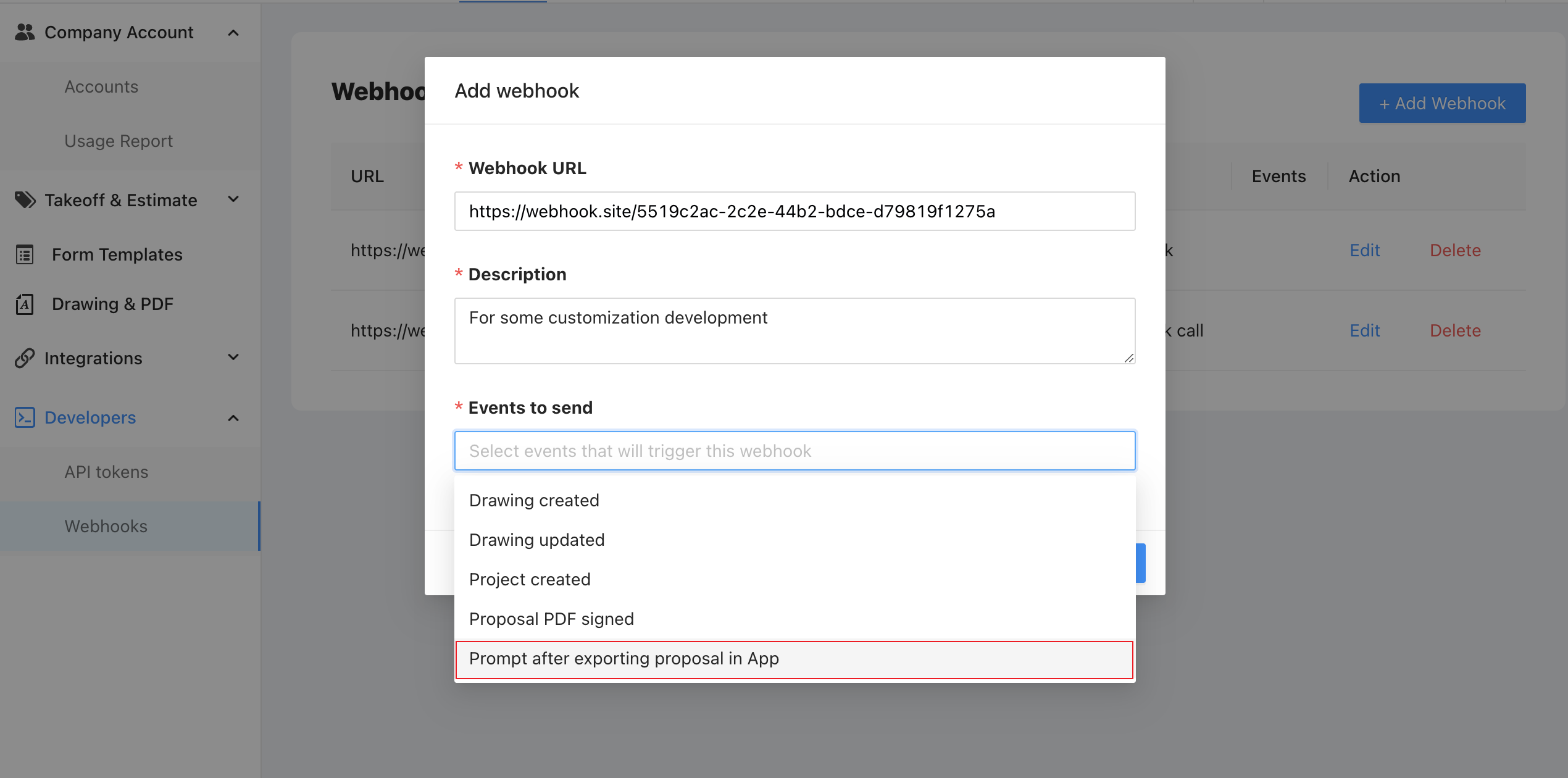
- And the user export Proposal PDF.
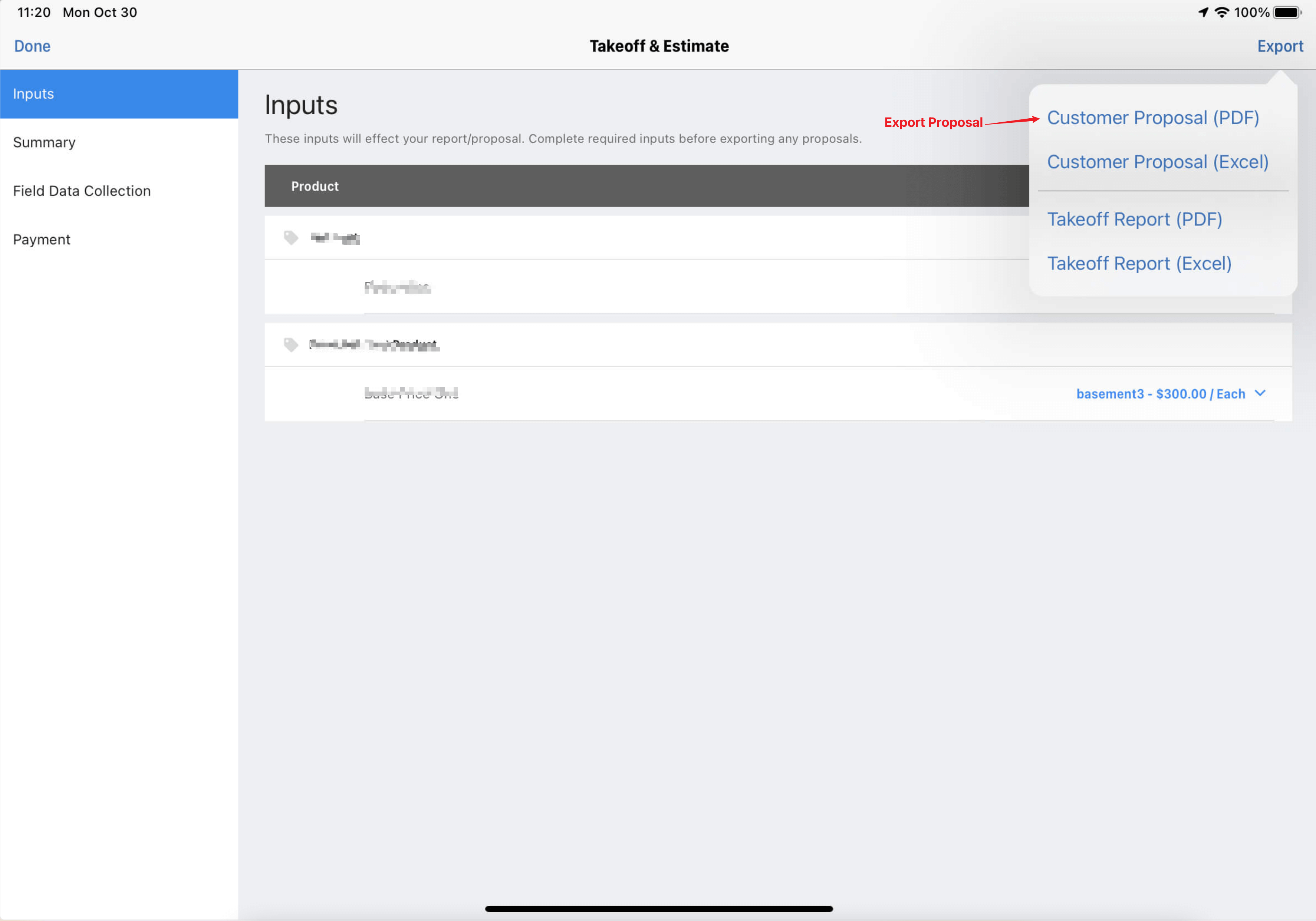
- The user choose the "Yes" or "No" in the app when prompted.
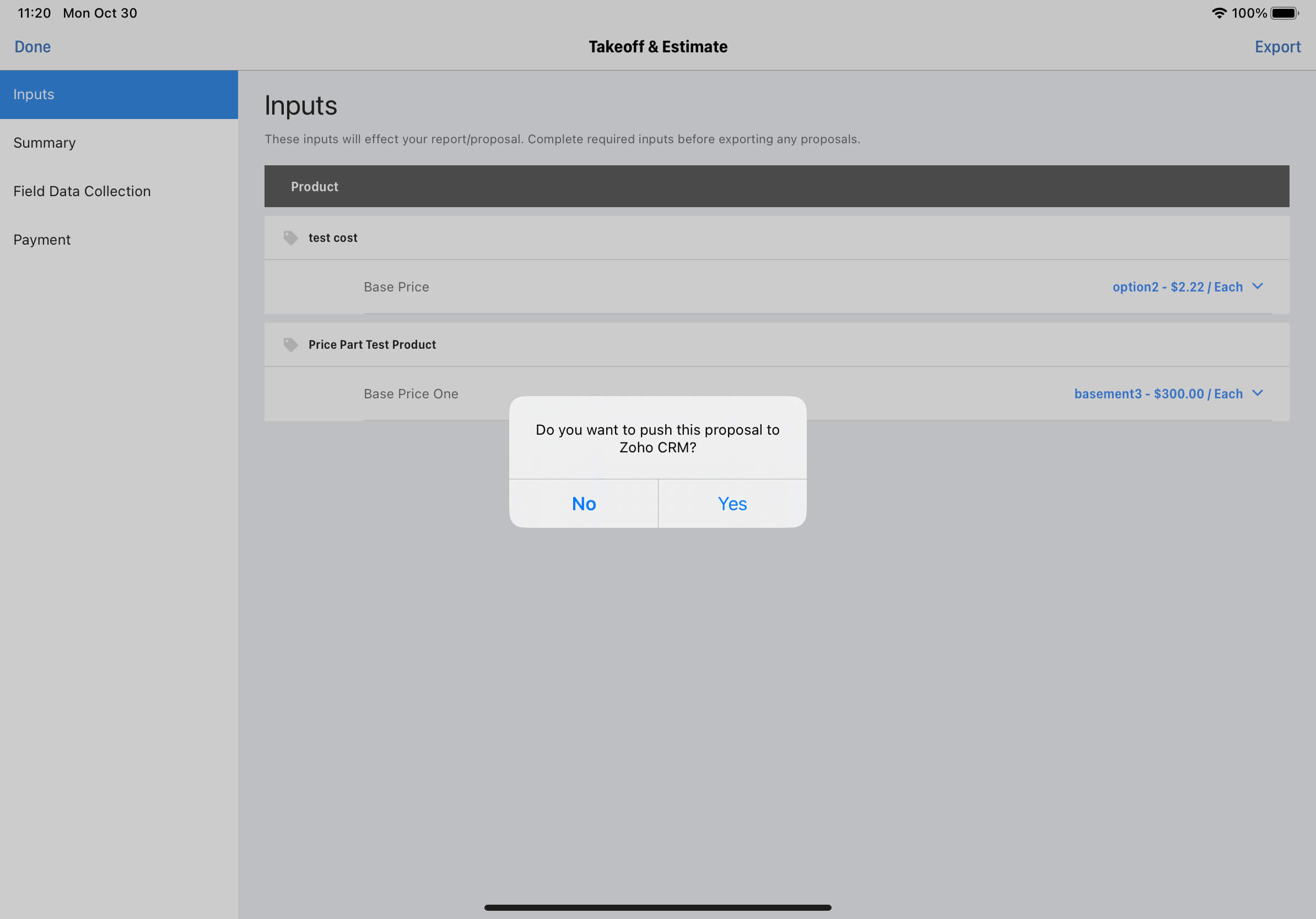
Prompt after exporting proposal in App Webhook Payload
| Parameter | Type | Description |
|---|---|---|
| project_id | String | (required) The project id of the project |
| drawing_id | String | (required) The drawing of the project |
| zoho_module | String | (required) The name of the Zoho CRM module, the value should one of Deals, Quotes, Leads and Contacts. |
| zoho_record_id | Boolean | (required) The record ID in Zoho CRM |
| yes_no | Boolean | (required) User Selection |
Salesforce Integration
ArcSite Provides Out-of-the-Box Basic Standard Integration for essential features. With Basic Standard Integration, it supports auto-pushing drawing PDFs, proposal PDFs and pricing data to Salesforce.
We also provide Webhooks and APIs for customization. Please check out those Webhooks and APIs for customization for more details.
Basic Standard Integration for Salesforce
Integrating Salesforce into ArcSite
For detailed settings and connection methods, please consult the setup guide: ArcSite Salesforce Standard Integration.
Associating Salesforce Opportunity with ArcSite Projects
- Use the ArcSite Project Create API to create an ArcSite project using information from a Salesforce opportunity.
- Associate a Salesforce opportunity with a specific ArcSite project through Associate Salesforce Opportunity with ArcSite Project.
Validating the Integration
Once you've successfully created the project and associated with the opportunity, you can verify the integration status in ArcSite follow these steps:
- Check if the project created via the API appears in the project List. If it's missing, this indicates a project creation failure.
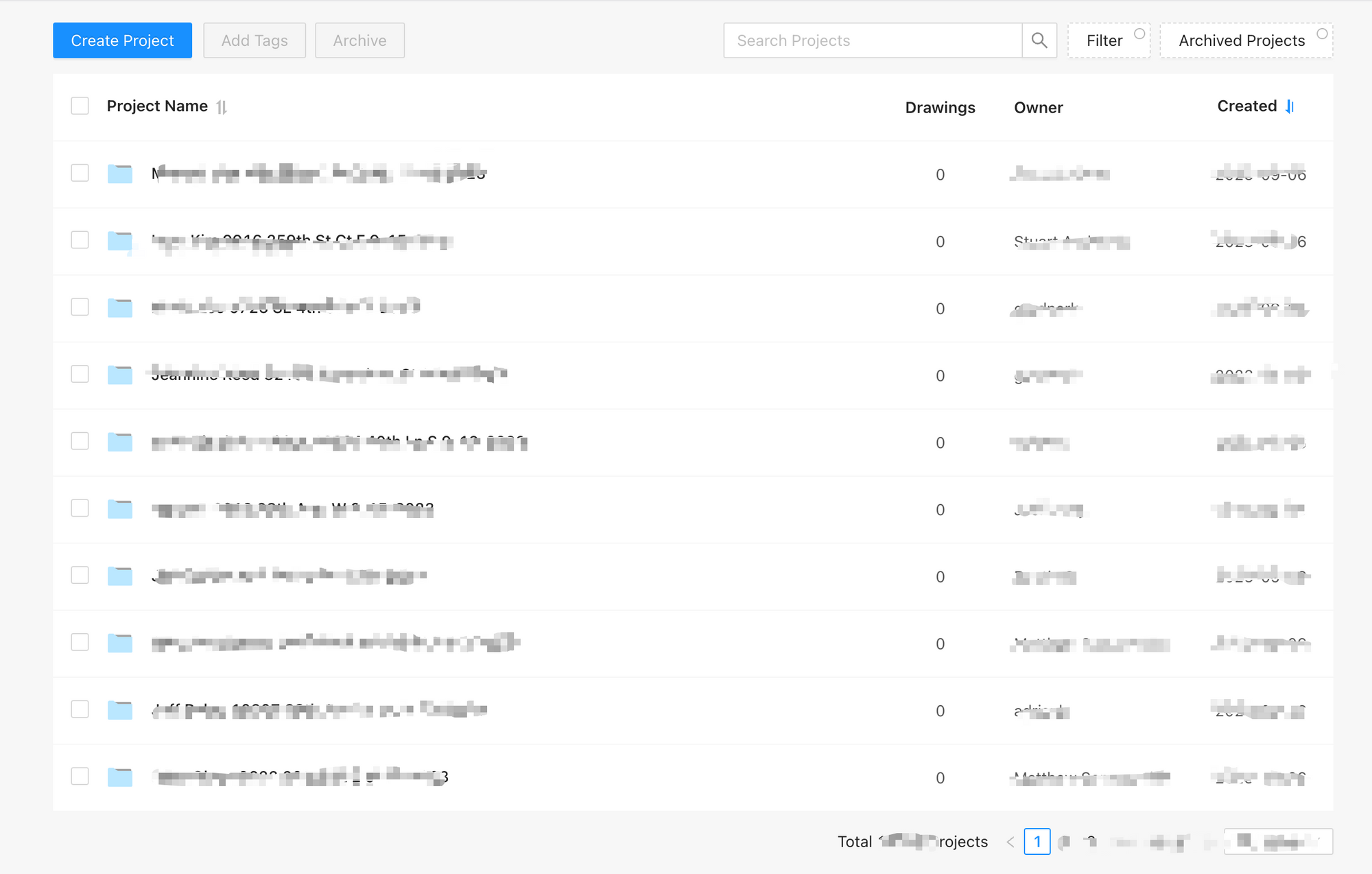
- Within the ArcSite app, create a drawing within the project and upload it to the Cloud.
- On the ArcSite user site, select the uploaded drawing.
- In the Takeoff & Estimate Tab, ensure the Send to Salesforce button is visible.
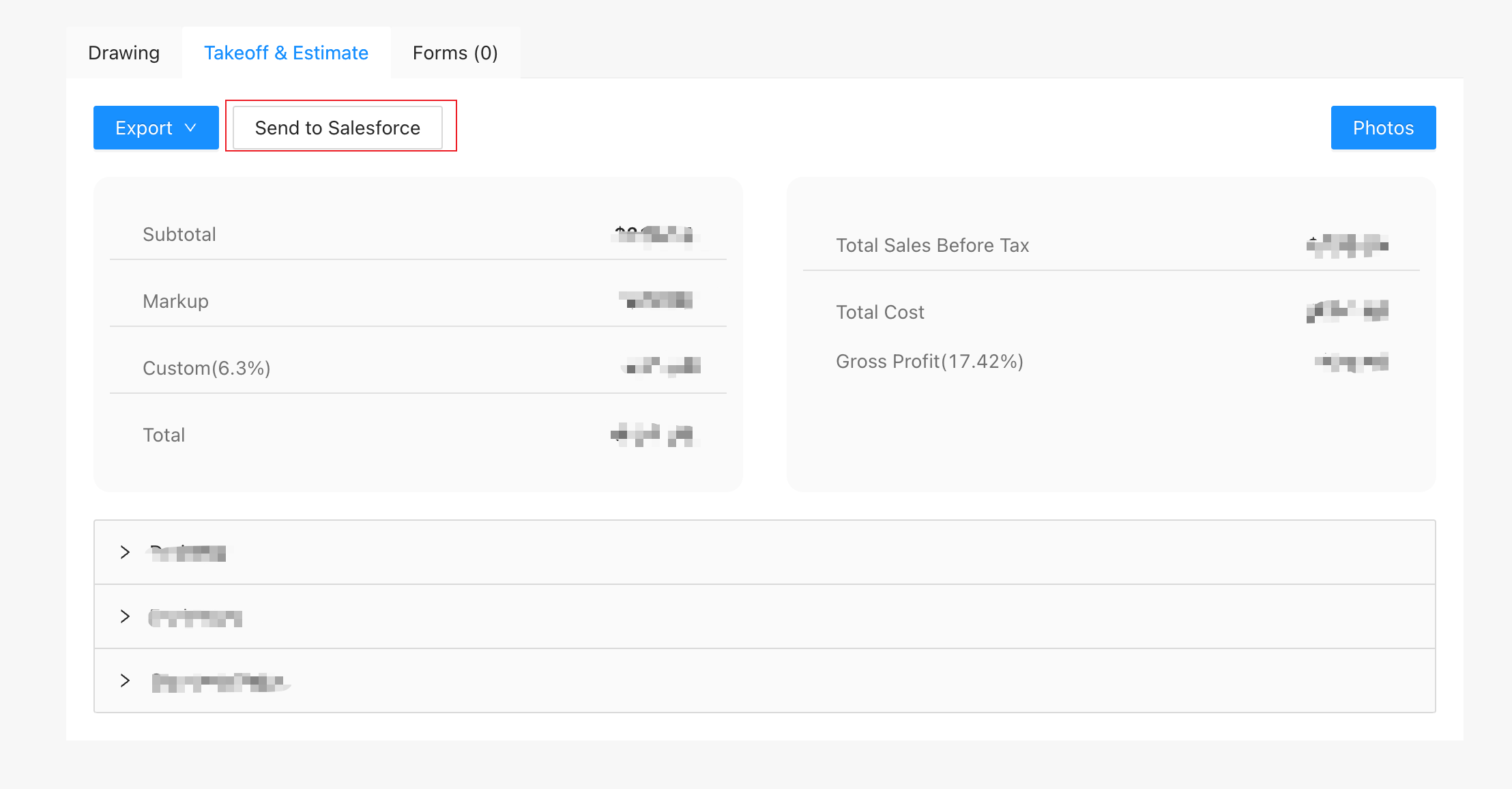
- If the Send to Salesforce button appears, it confirms the successful association, allowing the project to push data to associated salesforce opportunity. If the button is missing, this indicates a project association failure. Please check the associate API for more information.
Connecting Products between ArcSite and Salesforce
ArcSite supports the connection of one salesforce product2 to an ArcSite product through the ArcSite Product Manager web page in user site. Once connected, this connection relationship will be used when ArcSite pushes Line Items data to Salesforce.
To connect products, follow these steps:
- Verify that the Salesforce environment is correctly set up, and the product exists in both Salesforce and ArcSite.
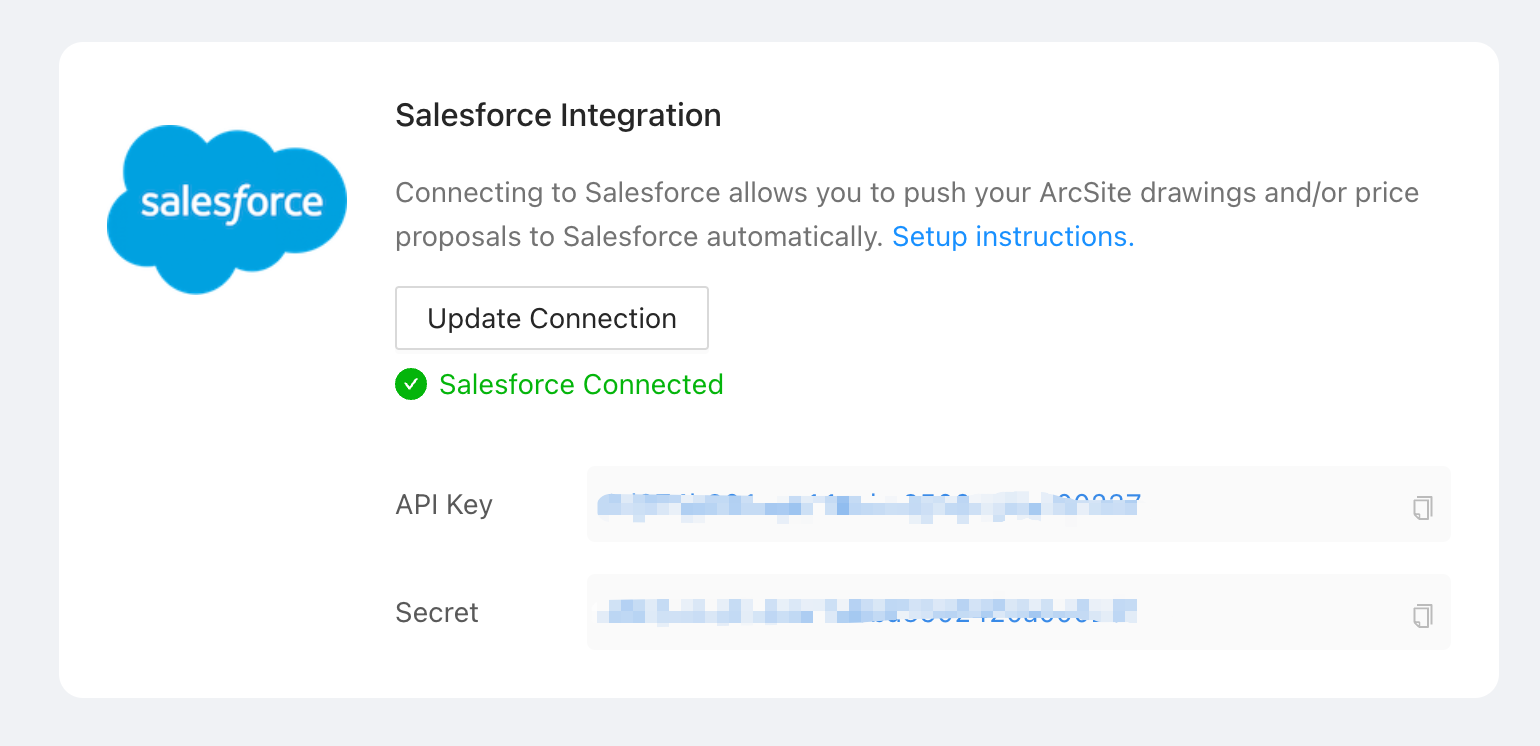
- Navigate to
Integrations->Product Managerto locate the product you wish to connect.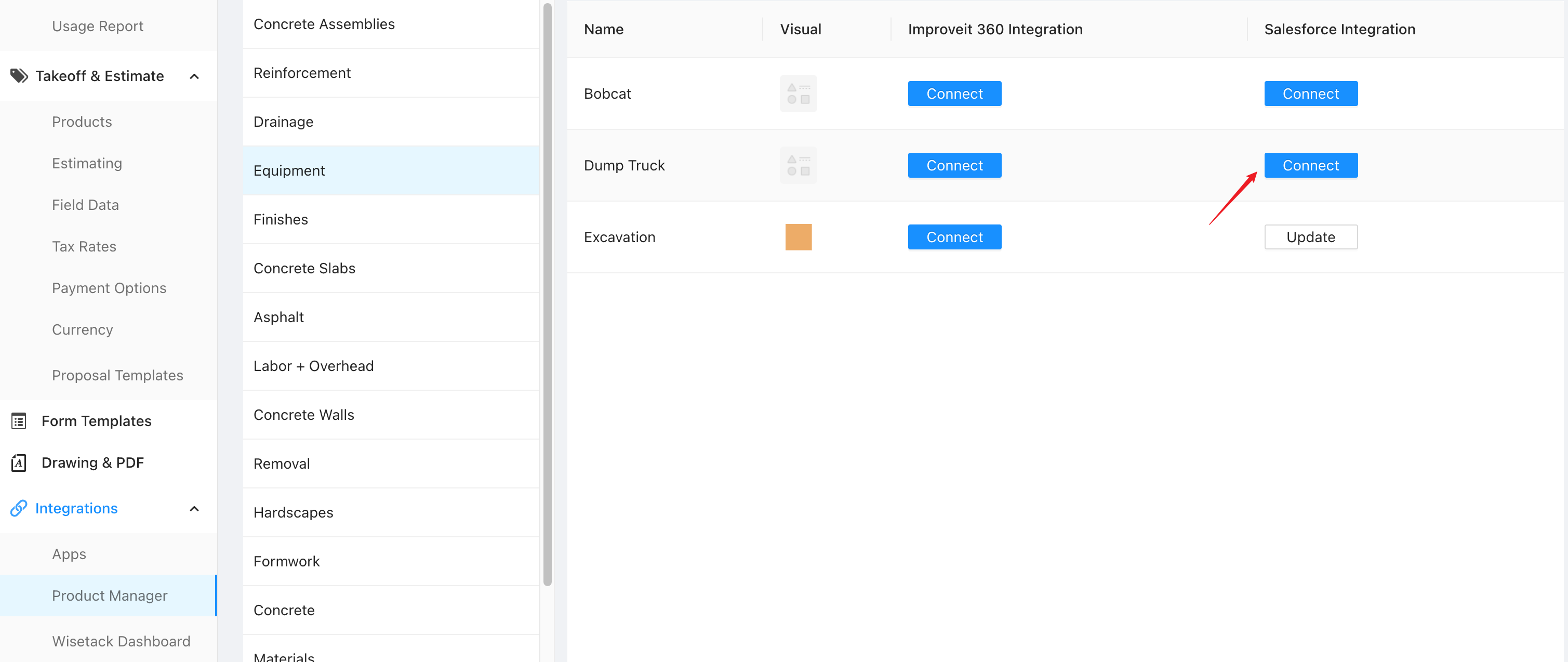
- Click the connect button and select the corresponding Salesforce Product2.
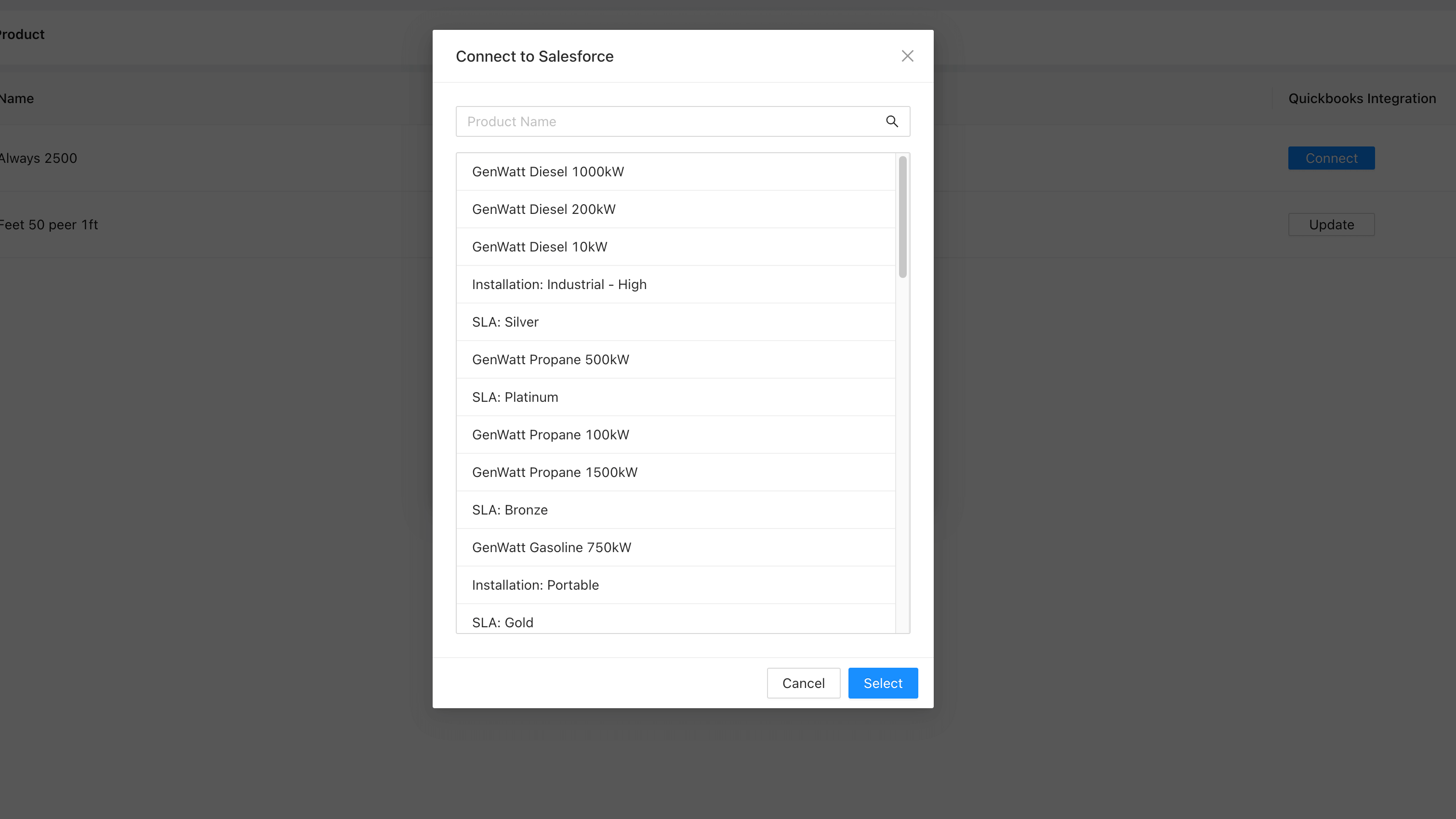
- After connecting, the product status changes to connected, and the Connect button becomes Update.
- If you wish to disconnect products, you can click Update, followed by the Disconnect button.
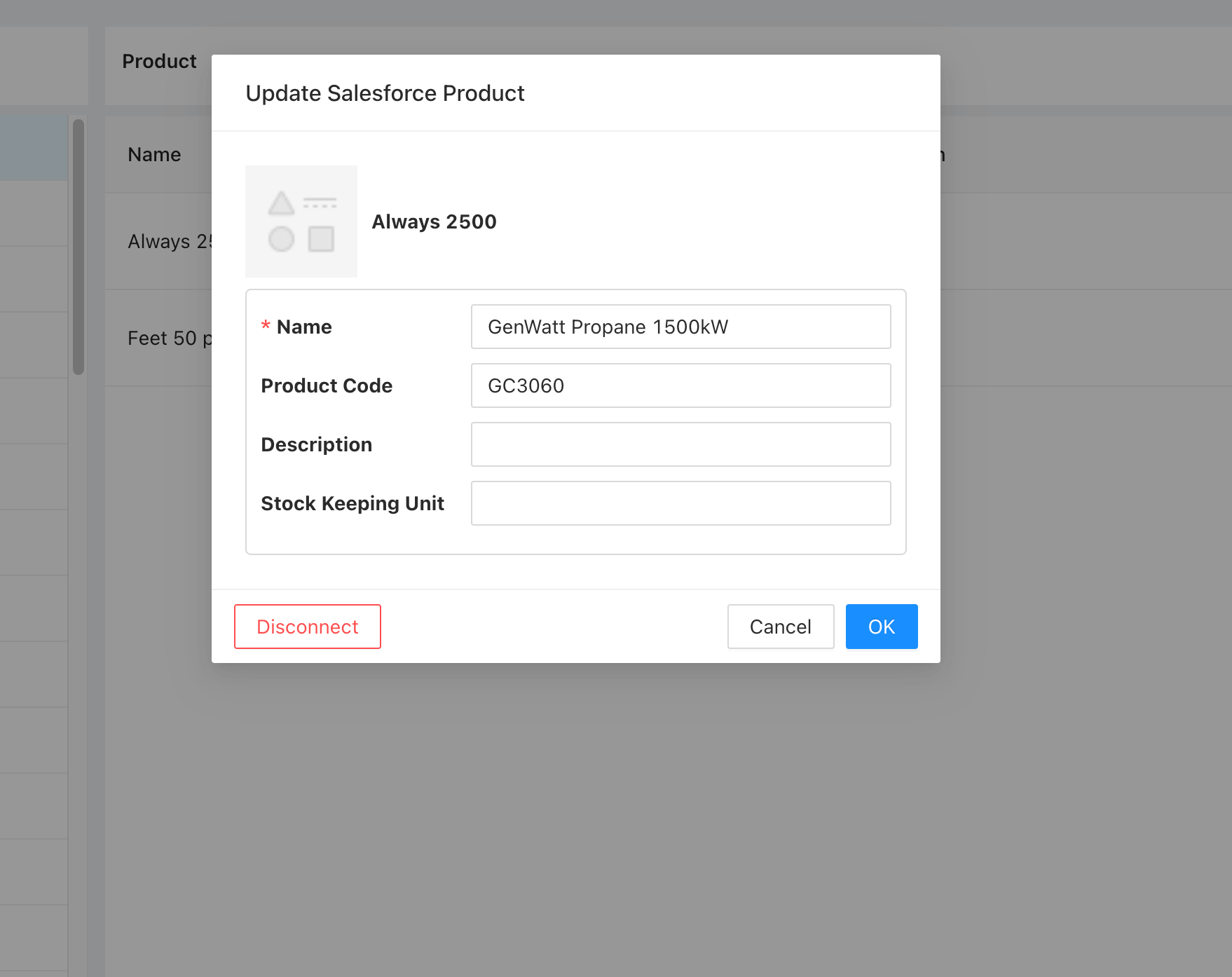
Data Pushing Details
We categorize data pushing into three types based on the data involved:
Automatic Push for Drawing PDF
When to Push:
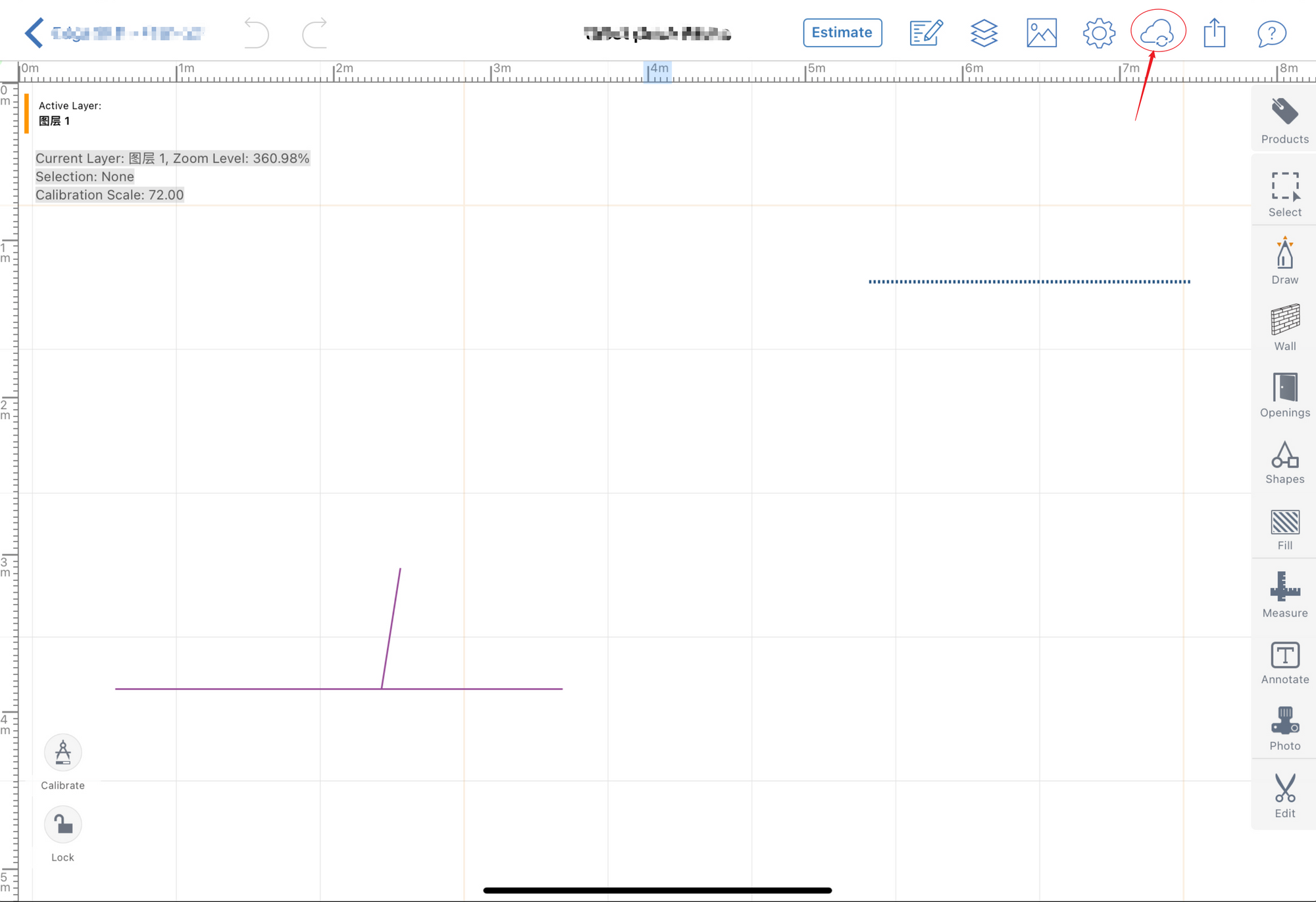
 When user clicks the "Upload to Cloud" button or exports the custom proposal in the app, we will trigger out push to Salesforce.
When user clicks the "Upload to Cloud" button or exports the custom proposal in the app, we will trigger out push to Salesforce.How It Works: The latest Drawing PDFs are generated and automatically pushing to Salesforce, replacing any existing files.
How to Verify: Check these files in the ContentDocument section of the associated Salesforce Opportunity.
Manual Push for Proposal PDF
- When to Push:
Proposal PDF will be triggered:
- When user clicks the
Exportbutton in the app, aDo you want to push this proposal to Salesforce?pop-up appears, if you select "Yes" it will trigger the push.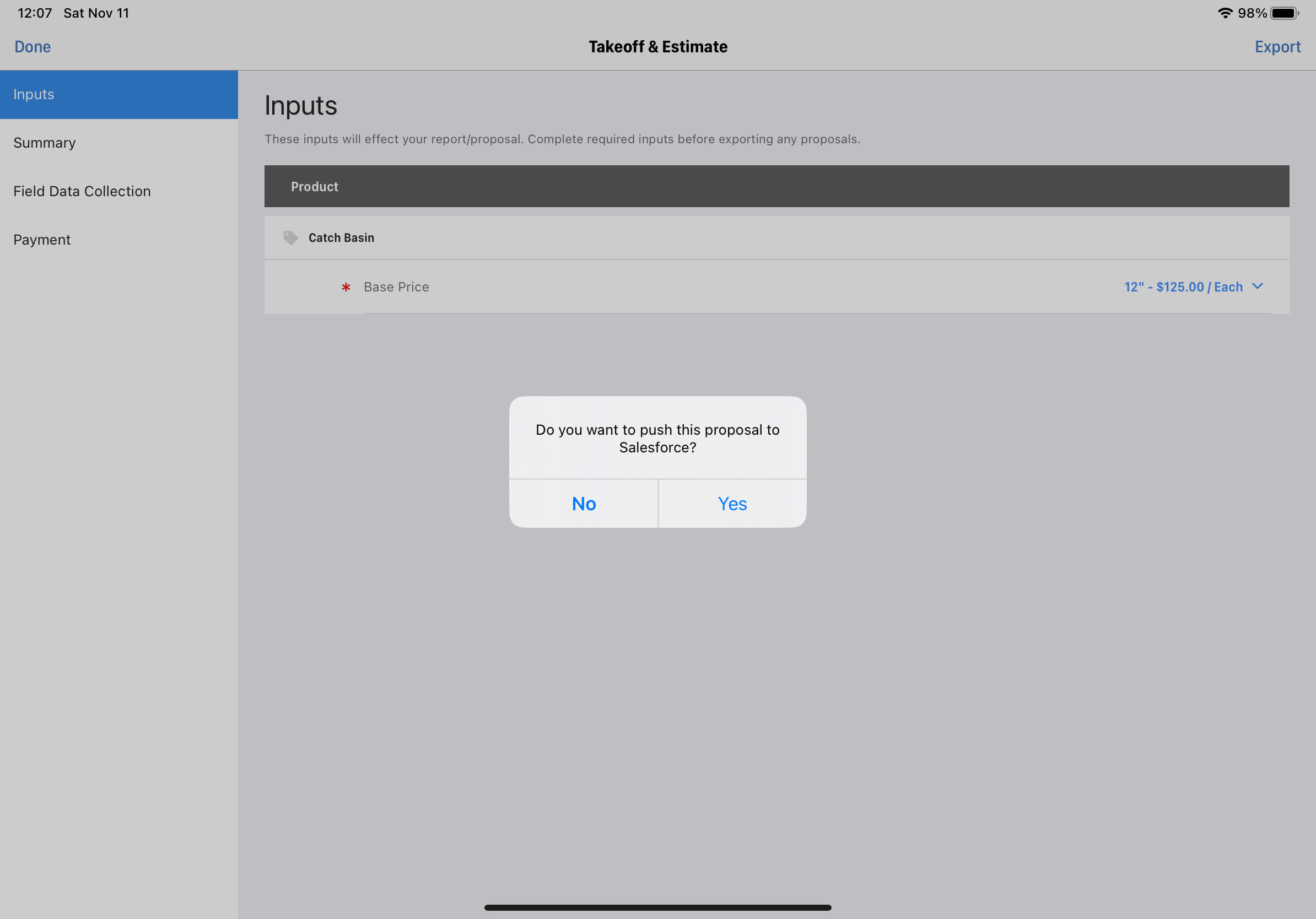
- When user clicks the
- How It Works: The proposal PDF is exported and pushing to Salesforce, replacing any existing files.
- How to Verify: Check these files in the Attachments section of the associated Salesforce Opportunity.
Manual Push for Line Items and Pricing
When to push: Product line items and pricing will be triggered:
- When user clicks the
Exportbutton in the app, aDo you want to push this proposal to Salesforce?pop-up appears, if you select "Yes" it will trigger the push.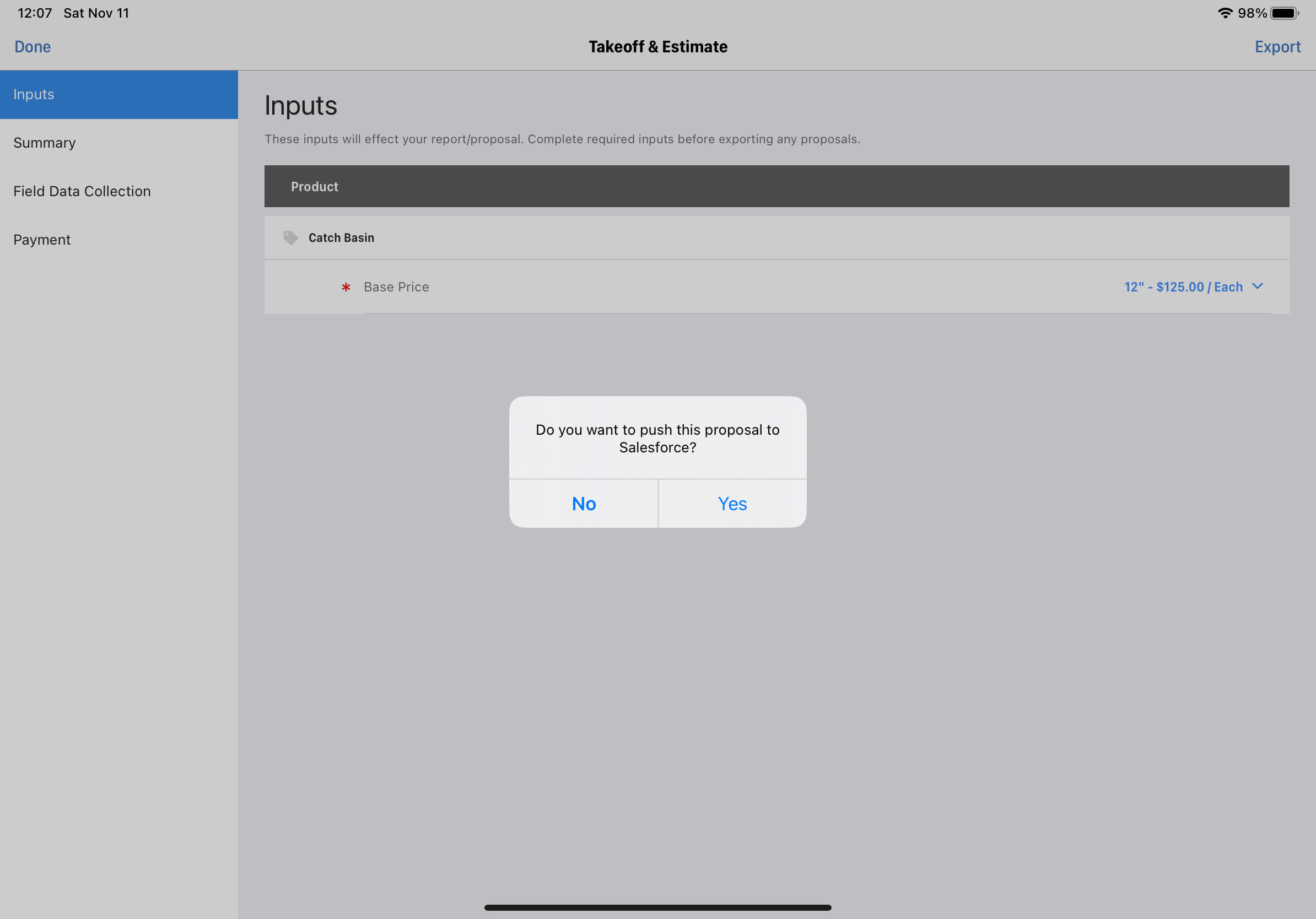
- Alternatively, click
Send to Salesforcebutton in the Takeoff & Estimate Tab on the drawing detail page of the user site.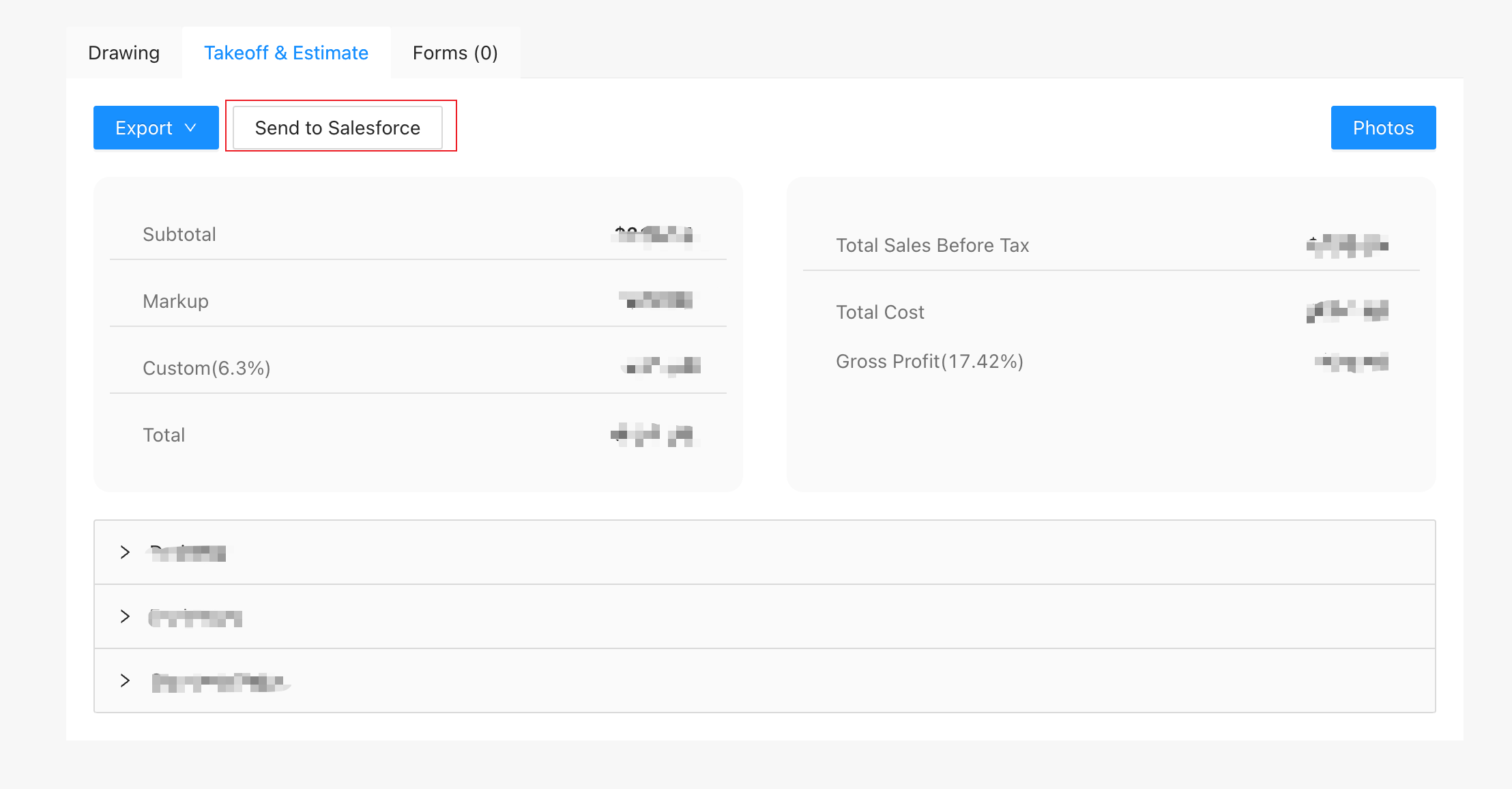
- When user clicks the
How It Works: ArcSite pushes the corresponding drawing line items data to OpportunityLineItems of the Salesforce opportunity.
How to Verify: Check the Products in the corresponding Salesforce opportunity.
Webhooks and APIs for Salesforce Customization
If you need more customized features, ArcSite's Extended Integration offers specialized Webhooks and APIs for Salesforce.
- Adding Proposal Exported in App webhook in user site admin page for custom developments.
- Using the Connected Salesforce Product API to fetch the connected Salesforce Product2 ID from ArcSite Product ID.
Customization Examples:
Create a Quote when you don't sell the project
Let's say you've edited a Drawing and want to auto-generate Salesforce Quote when you select "No" in "Do you want to push this proposal to Salesforce?" pop-up.
Implementation Steps:
payload = get_payload_from_webhook()
if payload.yes_no is False
# extract drawing_id and salesforce object data from payload
drawing_id = payload.drawing_id
salesforce_object_type = payload.salesforce_object_type
salesforce_object_id = payload.salesforce_object_id
# Fetch all Line Items info using drawing_id
line_items = request_arcsite_drawing_line_items_api(drawing_id)
# Generate Salesforce Quote
# Create Salesforce QuoteLineItems
else
# Do nothing, arcsite will push line items data.
- Complete Basic Integration and subscribe to the Proposal Exported in App Webhook.
- ArcSite sends payload data to your webhook URL. You should to extract the
yes_nofrom the payload and handle the logic like the sample code right side. - Extract
drawing_idandsalesforce_object_typeandsalesforce_object_idfrom the payload. - Fetch all Line items info using the
drawng_idvia Drawing Line Items API. - Generate an Salesforce Quote Object
- Name: Use the Drawing Name as the Quote's Name.
- TotalPrice: Use the
totalfrom the returned data as theTotalof Quote. - Tax: Use sum of
taxfrom returned data as theTaxof Quote. - Discount: Use sum of
discountfrom returned data as theDiscountof Quote.
6.Create Salesforce QuoteLineItems
- QuoteId: Use the created Quote's ID as the
QuoteIdof QuoteLineItem. - Quantity: Line item's
Quantity - Unit Price: Use line item's
total/quantityas theUnitPriceof QuoteLineItem. - PricebookEntryId: Fetch connected Salesforce Product2 ID using the Line Item's
product_idvia Connected Salesforce Product, then use the returned Product2 ID to fetch thePricebookEntryIdof QuoteLineItem.
APIs for Salesforce
Associate Salesforce Opportunity with ArcSite Project
curl -X POST 'https://api.arcsite.com/v1/salesforce/associate_project' \
-H 'Authorization: Bearer **your_api_token_here**' \
-H 'Content-Type: application/json' \
-d '{
"salesforce_object_type": "Opportunity",
"salesforce_object_id": "0062v00001J8Z3aAAF",
"project_id": "36029621653386360"
}'
The above command returns JSON structured like this:
{
"id": "36029621653386360",
"name": "nac",
"created_at": "2022-01-16T03:31:39",
"updated_at": "2022-01-16T03:31:39",
"job_number": "heeloo",
"customer": {
"name": "hello",
"phone": "122112",
"second_phone": "122112",
"email": "dev@arctuition.com",
"second_email": "dev@arctuition.com",
"address": {
"street": "address",
"city": "city",
"county": "county",
"state": "state",
"zip_code": "200544"
}
},
"work_site_address": {
"street": "street",
"city": "city",
"county": "county",
"state": "state",
"zip_code": "300433"
},
"sales_rep": {
"name": "Wang",
"email": "dev@arctuition.com",
"phone": "122112"
},
"tags": ["tag1", "tag2"]
}
This endpoint establishes an association between a Salesforce object and an existing ArcSite project.
HTTP Request
POST https://api.arcsite.com/v1/salesforce/associate_project
Parameters
| Parameter | Type | Description |
|---|---|---|
| salesforce_object_type | String | (required) The type of the Object in Salesforce, the value should one of Opportunity and Quote. |
| salesforce_object_id | String | (required) The ID of the object in Salesforce. |
| project_id | Int | (required) The ID of the existing ArcSite project. |
Connected Salesforce Product
In ArcSite, after setting up the Salesforce environment, you can connect a salesforce Product2 to an ArcSite product within the ArcSite website.
To retrieve the connected Salesforce Product2 ID using an ArcSite product ID, you can utilize this API:
curl 'https://api.arcsite.com/v1/salesforce/connected_product/<arcsite_product_id>' \
-H 'Authorization: Bearer **your_api_token_here**'
The above command returns JSON structured like this:
{
"connected_product_id": "AXh09668400GJgk"
}
This endpoint provides the connected Salesforce Product2 ID.
HTTP Request
POST https://api.arcsite.com/v1/salesforce/connected_product/<arcsite_product_id>
Webhooks for Salesforce
Prompt after exporting proposal in App for Salesforce
This webhook is triggered after exporting a Proposal PDF in the ArcSite App and the user chooses “Yes” or “No” when prompted.
This webhook will only be triggered if:
- The project is associated with a salesforce opportunity.
- This webhook has been added.
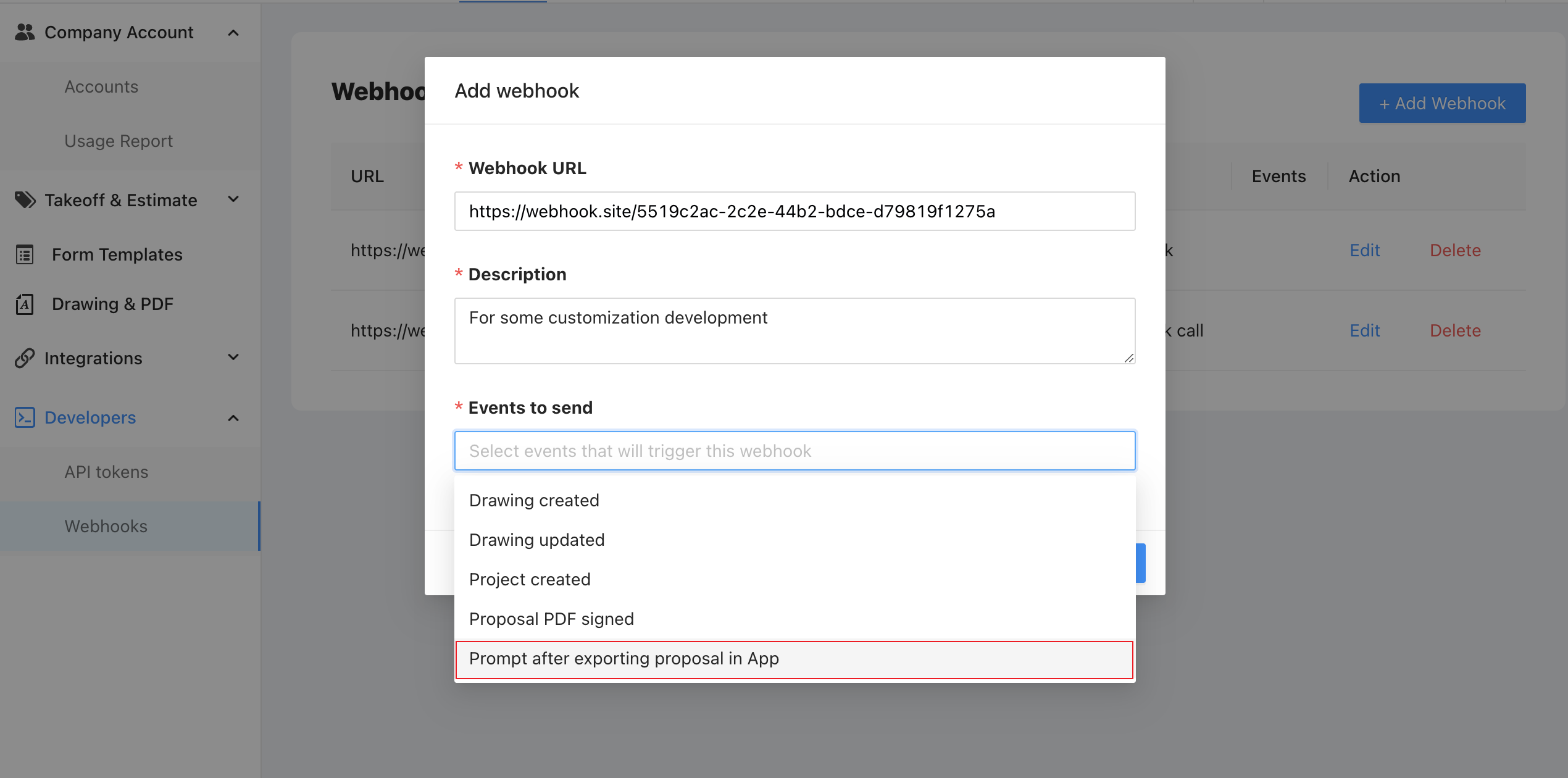
- And the user exports a proposal PDF in the app.

- The user choose the "Yes" or "No" in the app when prompted.
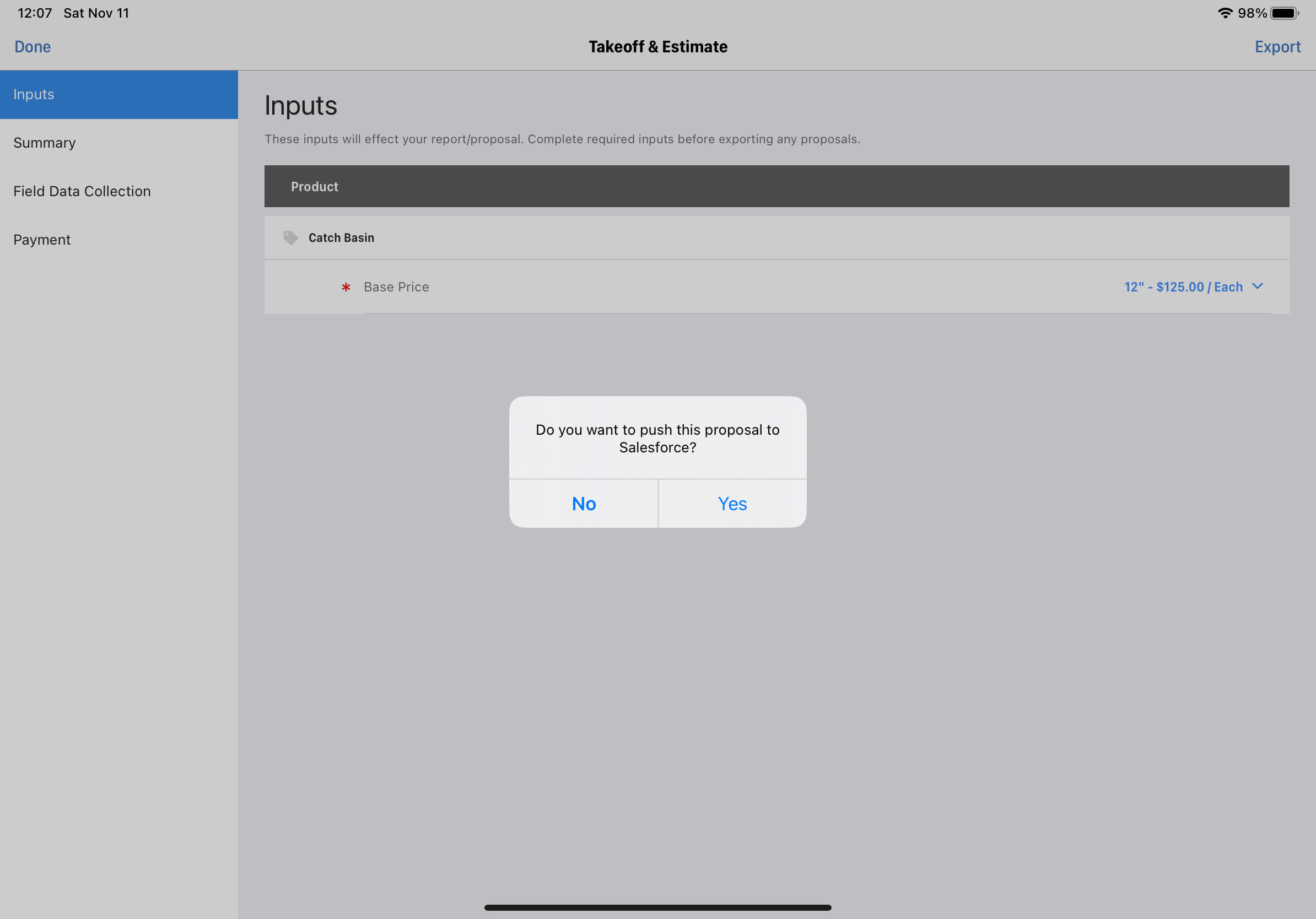
Prompt after exporting proposal in App Webhook Payload
| Parameter | Type | Description |
|---|---|---|
| project_id | String | (required) The project id of the project |
| drawing_id | String | (required) The drawing of the project |
| salesforce_object_type | String | (required) The type of the Object in Salesforce, the value should one of Opportunity and Quote. |
| salesforce_object_id | String | (required) The associated salesforce object id |
| yes_no | Boolean | (required) User Selection |